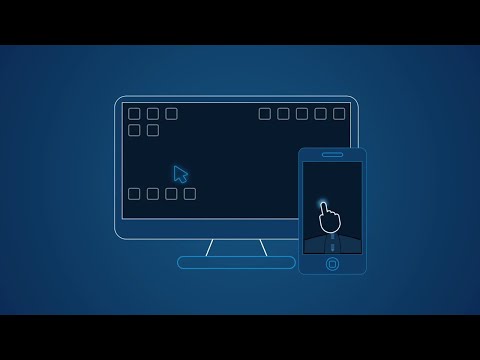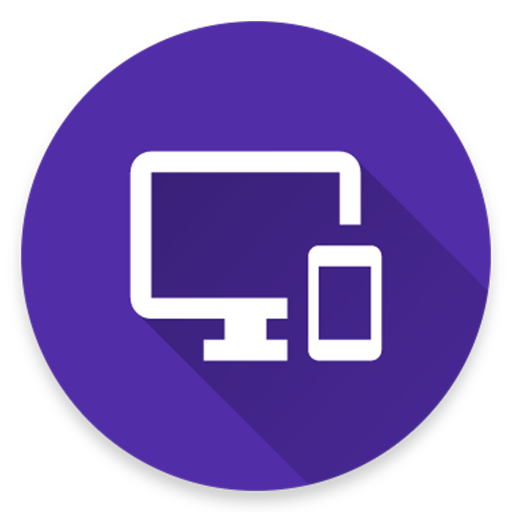WiFi Mouse HD
Chơi trên PC với BlueStacks - Nền tảng chơi game Android, được hơn 500 triệu game thủ tin tưởng.
Trang đã được sửa đổi vào: 10 tháng 11, 2017
Play WiFi Mouse HD on PC
You can relax on the sofa and control playing movie in the comfort of your own home.
What can WiFi Mouse do for you?
➢ Wireless mouse
Support mouse left/right click and scroll
➢ Wireless keyboard
Support Android system keyboard and simulate computer keyboard
➢ Wireless joystick
➢ Wireless trackpad
Support tap for click, two fingers tap for right click, three fingers move for drag and drop,
and more gestures.
➢ Handwriting gestures
Control your windows, media player and presentation with cool gestures.
➢ Computer controllers
Control media player, internet explorer, Presentation, windows, even shutdown your computer.
WiFi Mouse features:
● Mouse movement and click
● Make scrolling
● Android keyboard or simulate full screen computer keyboard
● Voice to text to computer
● Many gestures
Tap,double tap,two fingers slide, three fingers drag and drop, four fingers slide
● Computer applications list and start
● Media controller
Control many media player applications.
● Presentation controller
Control PPT, Keynote
● Shutdown
Shutdown, restart, and logout your computer
● Compatible with Windows/Mac OSX/Linux (Ubuntu).
Notes:
● Please download mouse server and install it from our official website http://wifimouse.necta.us
● Help us to translate APP to your language: http://wifimouse.oneskyapp.com
http://fb.com/wifimouse
Chơi WiFi Mouse HD trên PC. Rất dễ để bắt đầu
-
Tải và cài đặt BlueStacks trên máy của bạn
-
Hoàn tất đăng nhập vào Google để đến PlayStore, hoặc thực hiện sau
-
Tìm WiFi Mouse HD trên thanh tìm kiếm ở góc phải màn hình
-
Nhấn vào để cài đặt WiFi Mouse HD trong danh sách kết quả tìm kiếm
-
Hoàn tất đăng nhập Google (nếu bạn chưa làm bước 2) để cài đặt WiFi Mouse HD
-
Nhấn vào icon WiFi Mouse HD tại màn hình chính để bắt đầu chơi