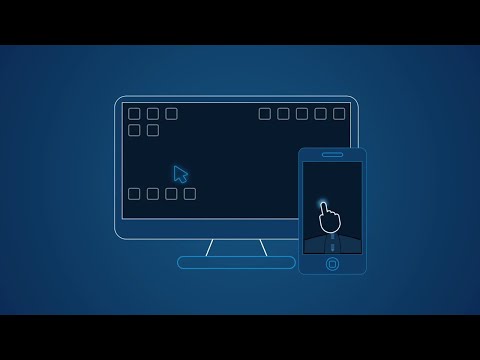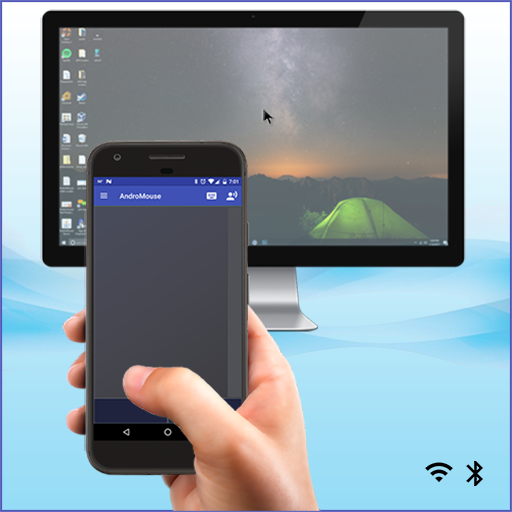Wifi ratón | trackpad teclado
Juega en PC con BlueStacks: la plataforma de juegos Android, en la que confían más de 500 millones de jugadores.
Página modificada el: 3 de enero de 2020
Play WiFi Mouse Pro on PC
Now you can relax on the sofa and control playing movie or game in the comfort of your own home, replace real broken mouse and keyboard by this app.
Key features:
* Fully simulated mouse
* Built-in support for Android system and third-party input method, even emoji
* Simulate computer keyboard, support many language keypads
* Simulate Apple Magic Trackpad, support multi-touch gestures
* Shutdown/Sleep Computer Remotely
* Media Controller(unified controller for YouTube(web), VLC, Spotify, Windows media player, Netflix(web) and quicktime).
* Voice input remotely.
* Remote application launcher.
* Web Remote : Supports Safari, Chrome, Firefox
* Browse & open computer files.
* Games pad(remote play computer game), such as control Roblox games on PC.
* Gyro mouse (Gyro sensor).
* Remote desktop(RDP), computer screen in your hands.
* Control PowerPoint / Keynote Presentation Remotely.
* Stream and control DLNA devices, browse multimedia files shared by DLNA media server.
* Control Apple TV, Samsung TV, LG TV and TCL TV if your phone has infrared blaster.(beta)
* Compatible with Windows 7/8/10, Mac OS x/Linux.
Quick setup:
* Download & install mouse server from website http://wifimouse.necta.us
* Make sure your phone and computer at the same network
* Make sure your firewall allow mouse server on computer, especially allow TCP port 1978
* Start app to connect one computer
Permissions
* Full network access: for mouse server connection.
* Vibration: for press key feedback
* Transmit infrared: for IR remote control
Juega Wifi ratón | trackpad teclado en la PC. Es fácil comenzar.
-
Descargue e instale BlueStacks en su PC
-
Complete el inicio de sesión de Google para acceder a Play Store, o hágalo más tarde
-
Busque Wifi ratón | trackpad teclado en la barra de búsqueda en la esquina superior derecha
-
Haga clic para instalar Wifi ratón | trackpad teclado desde los resultados de búsqueda
-
Complete el inicio de sesión de Google (si omitió el paso 2) para instalar Wifi ratón | trackpad teclado
-
Haz clic en el ícono Wifi ratón | trackpad teclado en la pantalla de inicio para comenzar a jugar