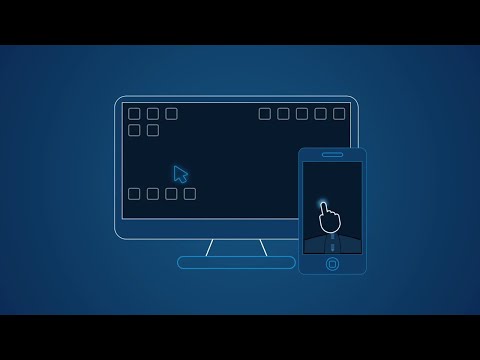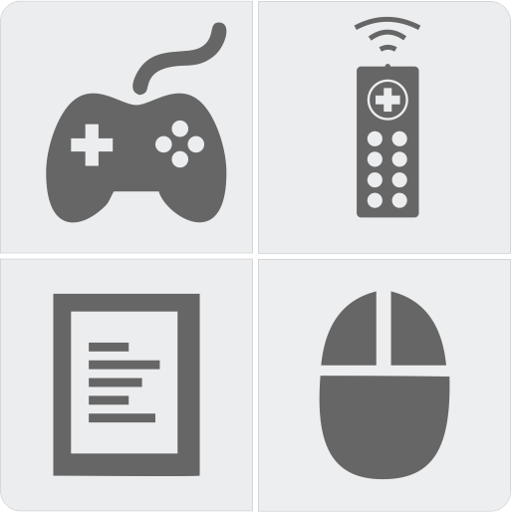WiFi Mouse Pro(แป้นพิมพ์ลัด)
เล่นบน PC ผ่าน BlueStacks - Android Gaming Platform ที่ได้รับความไว้วางใจจากเกมเมอร์ 500 ล้านคนทั่วโลก
Page Modified on: 3 มกราคม 2563
Play WiFi Mouse Pro on PC
Now you can relax on the sofa and control playing movie or game in the comfort of your own home, replace real broken mouse and keyboard by this app.
Key features:
* Fully simulated mouse
* Built-in support for Android system and third-party input method, even emoji
* Simulate computer keyboard, support many language keypads
* Simulate Apple Magic Trackpad, support multi-touch gestures
* Shutdown/Sleep Computer Remotely
* Media Controller(unified controller for YouTube(web), VLC, Spotify, Windows media player, Netflix(web) and quicktime).
* Voice input remotely.
* Remote application launcher.
* Web Remote : Supports Safari, Chrome, Firefox
* Browse & open computer files.
* Games pad(remote play computer game), such as control Roblox games on PC.
* Gyro mouse (Gyro sensor).
* Remote desktop(RDP), computer screen in your hands.
* Control PowerPoint / Keynote Presentation Remotely.
* Stream and control DLNA devices, browse multimedia files shared by DLNA media server.
* Control Apple TV, Samsung TV, LG TV and TCL TV if your phone has infrared blaster.(beta)
* Compatible with Windows 7/8/10, Mac OS x/Linux.
Quick setup:
* Download & install mouse server from website http://wifimouse.necta.us
* Make sure your phone and computer at the same network
* Make sure your firewall allow mouse server on computer, especially allow TCP port 1978
* Start app to connect one computer
Permissions
* Full network access: for mouse server connection.
* Vibration: for press key feedback
* Transmit infrared: for IR remote control
เล่น WiFi Mouse Pro(แป้นพิมพ์ลัด) บน PC ได้ง่ายกว่า
-
ดาวน์โหลดและติดตั้ง BlueStacks บน PC ของคุณ
-
ลงชื่อเข้าใช้แอคเคาท์ Google เพื่อเข้าสู่ Play Store หรือทำในภายหลัง
-
ค้นหา WiFi Mouse Pro(แป้นพิมพ์ลัด) ในช่องค้นหาด้านขวาบนของโปรแกรม
-
คลิกเพื่อติดตั้ง WiFi Mouse Pro(แป้นพิมพ์ลัด) จากผลการค้นหา
-
ลงชื่อเข้าใช้บัญชี Google Account (หากยังไม่ได้ทำในขั้นที่ 2) เพื่อติดตั้ง WiFi Mouse Pro(แป้นพิมพ์ลัด)
-
คลิกที่ไอคอน WiFi Mouse Pro(แป้นพิมพ์ลัด) ในหน้าจอเพื่อเริ่มเล่น