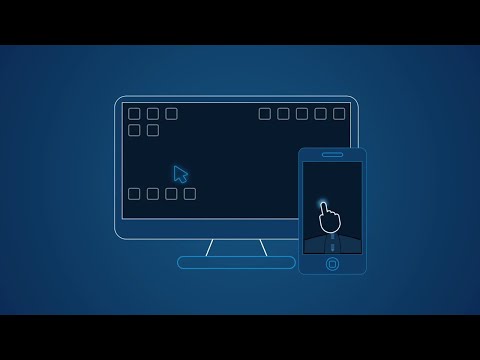WiFi Mouse(Android remote control PC/Mac)
Play on PC with BlueStacks – the Android Gaming Platform, trusted by 500M+ gamers.
Page Modified on: January 22, 2020
Play WiFi Mouse(Android remote control PC/Mac) on PC
✅ Key features:
* Simulate mouse with touchpad
* Built-in support for Android keyboard and third-party input method, even emoji 😂
* Simulate computer keyboard, support many language keypads.(in-app purchase)
* Simulate Apple Magic trackpad, support multi-touch gestures
* Shutdown/Sleep Computer Remotely
* Media player controller, unified controller for VLC, Spotify, Windows media player, Netflix(web),YouTube(web) and quicktime. (in-app purchase)
* Voice to text remotely.
* Remote application launcher.
* Browse & open computer files.
* Remote control browser : Supports Safari, Chrome, Firefox
* Game pad(remote play computer game), such as control Roblox games on PC. (in-app purchase)
* Air mouse with Gyro sensor.
* Remote desktop(RDP), computer screen in your hands. (in-app purchase)
* Remote control Office PowerPoint / Keynote presentation.
* Stream and control Kodi and other DLNA devices, browse DLNA media server files.
* Control TV with infrared blaster(IR module) , support Apple, Samsung, LG and TCL TV.
* Support dark mode for Android 10(Q)
* Compatible with Windows 7/8/10, Mac OS x/Linux(Ubuntu, Fedora, Debian, Red hat, etc).
✅Quick setup:
* Download & install mouse server from website http://wifimouse.necta.us
* Make sure your phone and computer at the same network
* Make sure your firewall allow mouse server on computer, especially allow TCP port 1978
* Start app to connect one computer
✅Permissions
* Full network access: for mouse server connection.
* Vibration: for press key feedback
* Transmit infrared: for IR remote control
Play WiFi Mouse(Android remote control PC/Mac) on PC. It’s easy to get started.
-
Download and install BlueStacks on your PC
-
Complete Google sign-in to access the Play Store, or do it later
-
Look for WiFi Mouse(Android remote control PC/Mac) in the search bar at the top right corner
-
Click to install WiFi Mouse(Android remote control PC/Mac) from the search results
-
Complete Google sign-in (if you skipped step 2) to install WiFi Mouse(Android remote control PC/Mac)
-
Click the WiFi Mouse(Android remote control PC/Mac) icon on the home screen to start playing