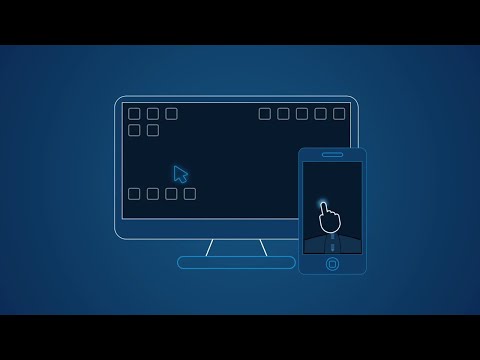WiFi Mouse(tastiera trackpad)
Gioca su PC con BlueStacks: la piattaforma di gioco Android, considerata affidabile da oltre 500 milioni di giocatori.
Pagina modificata il: 16 febbraio 2020
Play WiFi Mouse(Android remote control PC/Mac) on PC
✅ Key features:
* Simulate mouse with touchpad
* Built-in support for Android keyboard and third-party input method, even emoji 😂
* Simulate computer keyboard, support many language keypads.(in-app purchase)
* Simulate Apple Magic trackpad, support multi-touch gestures
* Shutdown/Sleep Computer Remotely
* Media player controller, unified controller for VLC, Spotify, Windows media player, Netflix(web),YouTube(web) and quicktime. (in-app purchase)
* Voice to text remotely.
* Remote application launcher.
* Browse & open computer files.
* Remote control browser : Supports Safari, Chrome, Firefox
* Game pad(remote play computer game), such as control Roblox games on PC. (in-app purchase)
* Air mouse with Gyro sensor.
* Remote desktop(RDP), computer screen in your hands. (in-app purchase)
* Remote control Office PowerPoint / Keynote presentation.
* Stream and control Kodi and other DLNA devices, browse DLNA media server files.
* Control TV with infrared blaster(IR module) , support Apple, Samsung, LG and TCL TV.
* Support dark mode for Android 10(Q)
* Compatible with Windows 7/8/10, Mac OS x/Linux(Ubuntu, Fedora, Debian, Red hat, etc).
✅Quick setup:
* Download & install mouse server from website http://wifimouse.necta.us
* Make sure your phone and computer at the same network
* Make sure your firewall allow mouse server on computer, especially allow TCP port 1978
* Start app to connect one computer
✅Permissions
* Full network access: for mouse server connection.
* Vibration: for press key feedback
* Transmit infrared: for IR remote control
Gioca WiFi Mouse(tastiera trackpad) su PC. È facile iniziare.
-
Scarica e installa BlueStacks sul tuo PC
-
Completa l'accesso a Google per accedere al Play Store o eseguilo in un secondo momento
-
Cerca WiFi Mouse(tastiera trackpad) nella barra di ricerca nell'angolo in alto a destra
-
Fai clic per installare WiFi Mouse(tastiera trackpad) dai risultati della ricerca
-
Completa l'accesso a Google (se hai saltato il passaggio 2) per installare WiFi Mouse(tastiera trackpad)
-
Fai clic sull'icona WiFi Mouse(tastiera trackpad) nella schermata principale per iniziare a giocare