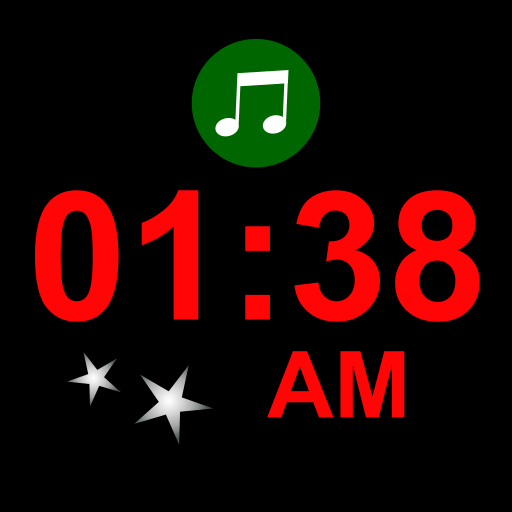Night Clock: Donate
Play on PC with BlueStacks – the Android Gaming Platform, trusted by 500M+ gamers.
Page Modified on: February 5, 2014
Play Night Clock: Donate on PC
1) Turning your phone's automatic brightness on or off
2) Tap to dim screen, then turn screen off and then on (using the button on your phone)
To find the settings menu on S5, just hold in the multitasking key (left soft key at bottom of phone).
This version turns off button backlights for most, but not all, phones. In particular, some new KitKat (Android 4.4) phones do not allow apps to turn off button backlights. If it doesn't work (with the tips above), just uninstall for a refund. Some phones disable my ability to turn the lights off, and unfortunately there's nothing I can do about that.
If the background is a gradient instead of just black, you need to: turn off "Force GPU rendering" in your phone's "Developer"
settings.
If you have a problem, email me!
This is a simple, retro-style night clock. It will display the time in big, bold letters (three fonts and any color to choose from), along with having a built-in alarm (or you can use your stock android alarm, it it's supported). Since the screen will stay on while the application is open (unless you manually turn it off), it is highly recommended that you keep your phone plugged in to charge otherwise it will drain the battery.
Some features include:
-Silence notifications
-Tap to dim screen to lowest possible setting
-Launches when put into the multimedia dock (also has flipped mode for use without a dock)
-Font and color settings (when choosing text color, drag your finger away from the center to change transparency)
-Built in alarm (or use stock Android alarm, if your phone supports it)
-Show next alarm on clock screen
Play Night Clock: Donate on PC. It’s easy to get started.
-
Download and install BlueStacks on your PC
-
Complete Google sign-in to access the Play Store, or do it later
-
Look for Night Clock: Donate in the search bar at the top right corner
-
Click to install Night Clock: Donate from the search results
-
Complete Google sign-in (if you skipped step 2) to install Night Clock: Donate
-
Click the Night Clock: Donate icon on the home screen to start playing