
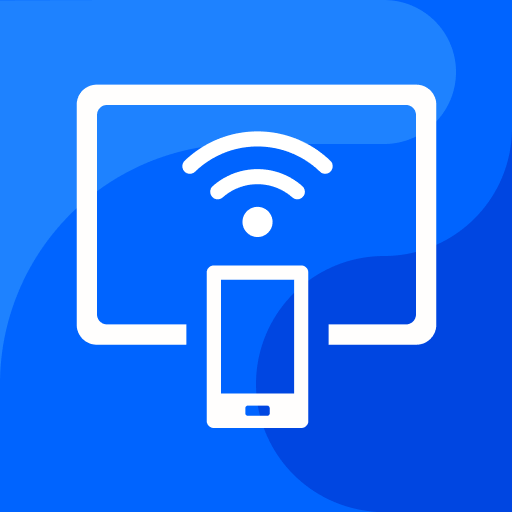
Cast to TV & Screen Mirroring
Play on PC with BlueStacks – the Android Gaming Platform, trusted by 500M+ gamers.
Page Modified on: Jan 5, 2023
Play Cast to TV & Screen Mirroring on PC
You can play all of your phone's videos, photos, and music to a Smart TV, Chromecast, DLNA, Xbox … or simply broadcast them to TV for your family and friends to watch.
You can easily control Smart TV, Chromecast, DLNA, and Xbox with your phone; no traditional remote is required; just use your phone with Cast to TV & Screen Mirroring
Main features:
📺 Mirror the image from the phone to the TV
📺 Remote Smart TV by phone
📺 Cast the video on your phone to Smart TV, Chromecast, DLNA, Xbox...
📺 Cast music/photos on your phone to Smart TV, Chromecast, DLNA, Xbox...
📺 Search images online and cast on Smart TV, Chromecast, DLNA, Xbox...
📺 Cast Facebook videos on Smart TV, Chromecast, DLNA, Xbox...
📺 Cast videos on Youtube, Tiktok, and Vimeo to Smart TV, Chromecast, DLNA, Xbox...
📺 Add to queue, create video and audio playlists to play on Smart TV, Chromecast, DLNA, Xbox...
📺 Smart TV control: volume up/down, fast forward/reverse, pause, dial, home, back, channel list on the TV
📺 Mirror all your actions on your phone to the TV
Supported Devices:
🏅 Chromecast
🏅 SmartTV: Roku TV, Fire TV, Samsung, LG, Sony, Vizio, Panasonic, TCL, Philips, Hisense, Huawei, Xiaomi, Asanro, etc.
🏅 Roku device
🏅 Xbox
🏅 DLNA device
🏅 OS web service
How to use:
☆ To cast from phone to TV or Smart TV, Chromecast, DLNA, Xbox..., you must ensure that the device and phone are both connected to the same WiFi network.
☆ Activate Miracast on your TV and activate Wireless Display on your phone.
☆ Select the compatible device and connect
☆ Enjoy videos, music, and photos streamed to Smart TV, Chromecast, DLNA, Xbox...
P/s: This app is not affiliated with and sponsored by Google, Smart TV, Chromecast, DLNA, Xbox…
Let's download Cast to TV & Screen Mirroring to try it out now and give us 5 stars.
Play Cast to TV & Screen Mirroring on PC. It’s easy to get started.
-
Download and install BlueStacks on your PC
-
Complete Google sign-in to access the Play Store, or do it later
-
Look for Cast to TV & Screen Mirroring in the search bar at the top right corner
-
Click to install Cast to TV & Screen Mirroring from the search results
-
Complete Google sign-in (if you skipped step 2) to install Cast to TV & Screen Mirroring
-
Click the Cast to TV & Screen Mirroring icon on the home screen to start playing



