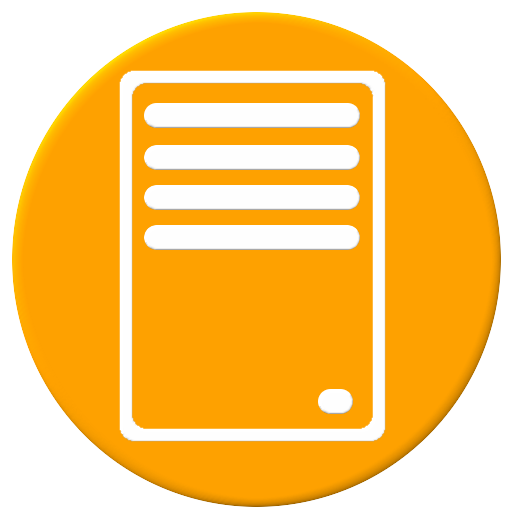ReadyCLOUD
Play on PC with BlueStacks – the Android Gaming Platform, trusted by 500M+ gamers.
Page Modified on: March 5, 2019
Play ReadyCLOUD on PC
For any feature requests or detailed feedback, please email readycloud@netgear.com
Detailed features:
* Access your entire ReadyNAS (videos, music, photos, and other files)
* Download videos, photos, and music for offline viewing
* Automatically backup your Camera Roll photos to your ReadyNAS
* Stream music from your ReadyCLOUD directly to your mobile device (DLNA must be enabled on the folder)
* Preview thumbnails of photos (DLNA must be enabled on the folder)
* Camera Roll backup can be configured to use Cellular Data + Wifi or Wifi only connectivity
* Access documents (pdf, word, excel)
* Access to the full capacity of your ReadyNAS (Terabytes)
* No monthly subscriptions or costs
* Recently viewed content is available in local cache, reducing the time and data cost to view files that have been accessed
* Safe data transfer, everything is encrypted
Use ReadyCLOUD to access your centrally stored media and content from your mobile device. Play videos and music, view photos and documents, and backup your mobile camera roll photos all from the ReadyCLOUD app.
Supported Devices:
* ReadyNAS Desktop 102, 104, 202, 204, 212, 214, 312, 314, 316, 516, 716
* ReadyNAS Rackmount 2120, 3220, 3130, 3138, 4220
Please share your experience by rating this application and writing a review.
For feature requests and enhancements, please feel free to post at https://community.netgear.com/t5/ReadyNAS-Network-Storage/ct-p/readynas or the AllABoutReadyNAS Facebook page.
For more information on ReadyNAS go to www.netgear.com/readynas
Play ReadyCLOUD on PC. It’s easy to get started.
-
Download and install BlueStacks on your PC
-
Complete Google sign-in to access the Play Store, or do it later
-
Look for ReadyCLOUD in the search bar at the top right corner
-
Click to install ReadyCLOUD from the search results
-
Complete Google sign-in (if you skipped step 2) to install ReadyCLOUD
-
Click the ReadyCLOUD icon on the home screen to start playing