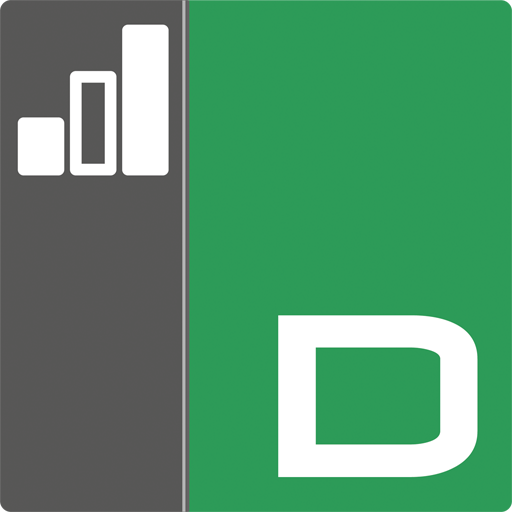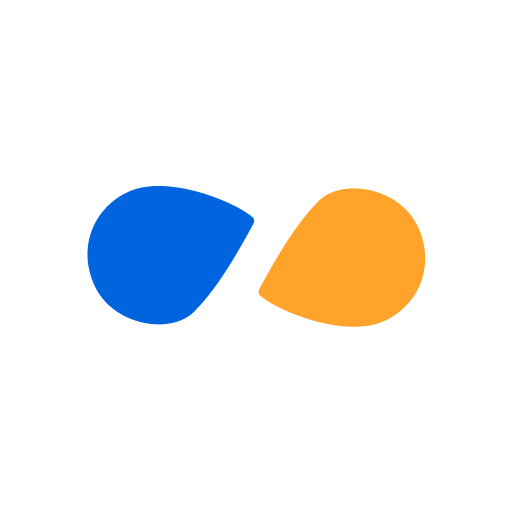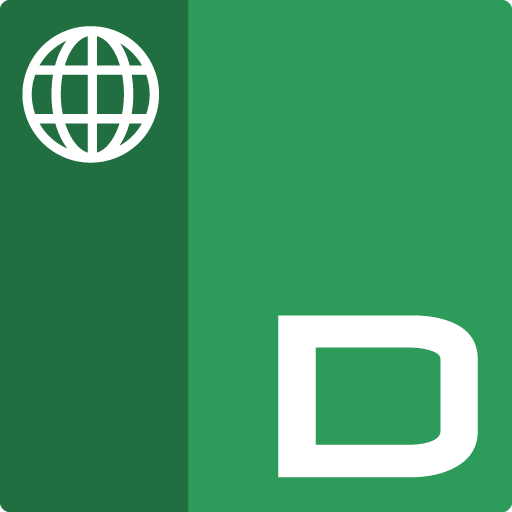
NetSupport DNA Browser
Jogue no PC com BlueStacks - A Plataforma de Jogos Android, confiada por mais de 500 milhões de jogadores.
Página modificada em: 13 de dezembro de 2019
Play NetSupport DNA Browser on PC
DNA, a single, low-cost solution delivering IT Asset Management, Classroom Instruction, Internet Safety and more – with dedicated versions available for schools and corporate enterprises.
Note: This enhanced app is a replacement for the NetSupport DNA 'Inventory Only' Agent app.
The app supports NetSupport DNA’s core desktop management capabilities. When launched, it will interrogate the Android device to gather key system inventory details and monitor online activity. The data collected is dynamically sent to your local NetSupport DNA Server and is then available for reporting within the NetSupport DNA Management Console.
Standard browser navigation features including bookmarks, add tabs (with the option to set a default home page), internet history, plus the option to change the default search engine are also included on the DNA Browser app’s toolbar.
Supported NetSupport DNA Features:
Real-time Monitoring - An Admin or Teacher via the DNA Console can view a real-time summary of all devices. Selected devices can be viewed either in a detailed list view or via real-time thumbnails of each device screen.
Internet Metering - A summary of Internet activity via the app is recorded, including start and finish times for each URL visited and the active time spent on a page.
Internet Restrictions - Internet usage can be fully managed with the enforcement of approved and restricted website lists.
Safeguarding Keyword Monitoring (Education version) – This tool helps schools protect students from being exposed to inappropriate online content. It alerts staff when students type or search for any terms that match with those in the DNA keyword database, providing safeguarding and internet safety indicators for self-harm, bullying, radicalisation, Child Sexual exploitation - and much more.
Safeguarding Report a Concern (Education version) - Students can report concerns directly and discreetly to nominated school staff.
Safeguarding Resources (Education Version) - The Safeguarding Resources icon, displayed on the Browser apps toolbar, gives students instant access to a list of appropriate online support resources.
Hardware Inventory - When the DNA Browser is launched on a device, a full inventory of the device is dynamically sent to the NetSupport DNA Server for subsequent viewing in the DNA Console.
Software Inventory - When the DNA Browser is launched on a device, a full inventory of the installed programs on the device is dynamically sent to the NetSupport DNA Server for subsequent viewing in the DNA Console.
Enterprise Alerting - Real-time alerts enable Console operators to immediately identify any user who has attempted to access a restricted website or triggered a Safeguarding keyword.
Activity - Console operators can see a chronological view of device activity for a selected time period, websites visited and triggered Safeguarding phrases.
Chat – DNA Console operators can launch a two-way chat session with any number of selected users.
Message –DNA Console operators can broadcast a one-way notification to selected users.
** It is recommended that a suitable third-party MDM solution is used to enable central deployment and lockdown of the app and its configuration. **
The app can be used with your existing NetSupport DNA licences, if you have sufficient unused licences.
For more information about NetSupport DNA (or to download a full evaluation version of the entire solution) please visit our website.
With 30 years’ development expertise and a 17 million worldwide install base, NetSupport is a leading producer of educational and corporate software solutions. With our easy-to-use IT management tools, we help our customers increase productivity and security, as well as save time and money.
Jogue NetSupport DNA Browser no PC. É fácil começar.
-
Baixe e instale o BlueStacks no seu PC
-
Conclua o login do Google para acessar a Play Store ou faça isso mais tarde
-
Procure por NetSupport DNA Browser na barra de pesquisa no canto superior direito
-
Clique para instalar NetSupport DNA Browser a partir dos resultados da pesquisa
-
Conclua o login do Google (caso você pulou a etapa 2) para instalar o NetSupport DNA Browser
-
Clique no ícone do NetSupport DNA Browser na tela inicial para começar a jogar