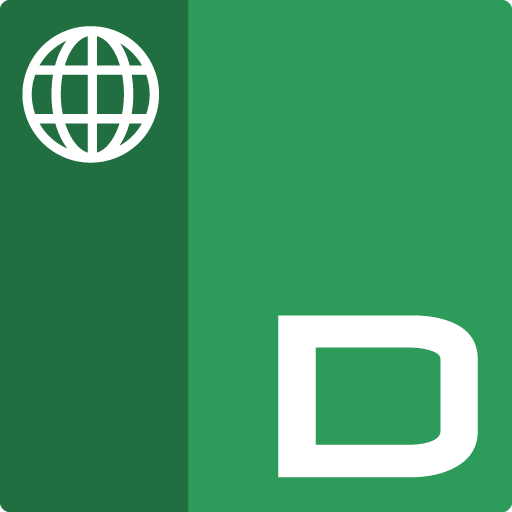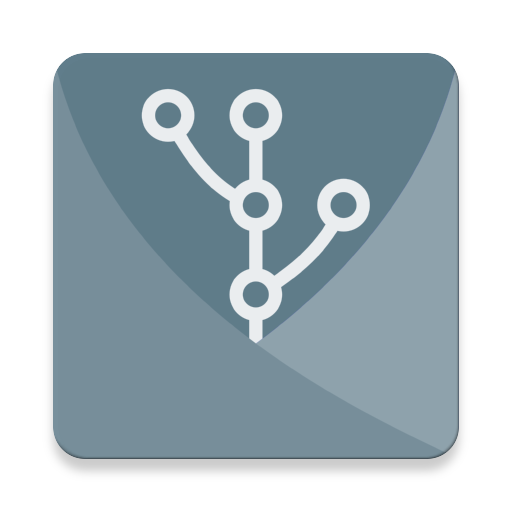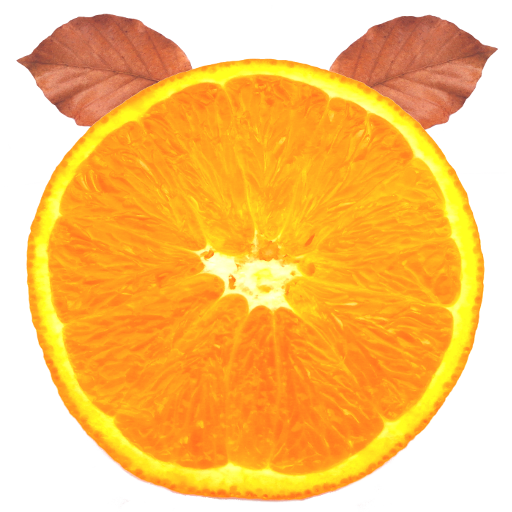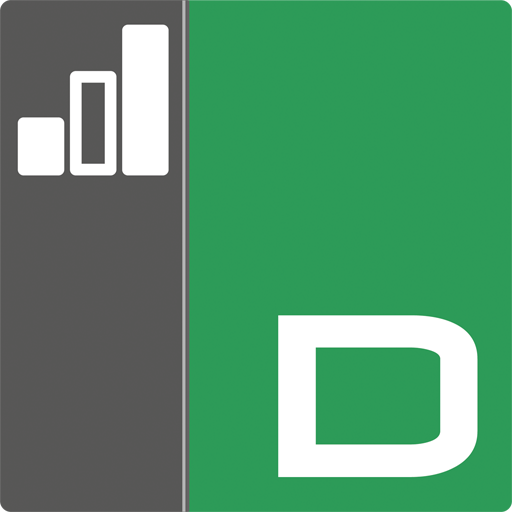
NetSupport DNA Console
Play on PC with BlueStacks – the Android Gaming Platform, trusted by 500M+ gamers.
Page Modified on: October 28, 2019
Play NetSupport DNA Console on PC
The DNA mobile app allows a Technician, when away from their desk, to search for and view a detailed Hardware and Software Inventory for any PC on the network.
The mobile app also includes a QR code scanner to help instantly identify any PC, either from an on-screen QR code displayed by DNA, or from a label fixed to the device. NetSupport DNA also provides a QR code label creation facility, including support for custom details. Histories of all hardware changes as well as any software installs or removals are also shown on the app.
In addition to the Inventory and History views, the NetSupport DNA mobile app also highlights any new PC alerts that have triggered across the network.
If you’re new to NetSupport DNA, learn more at www.netsupportdna.com and download the required Server, desktop Console and Agent (Client) components needed to complete your installation.
Note: To connect this app to your NetSupport DNA installation you need to download the DNA Web Server from our website.
If you wish to test this application, you may use this test server:
Address: mobile.netsupportdna.com
Username: Admin
Password: dna
Play NetSupport DNA Console on PC. It’s easy to get started.
-
Download and install BlueStacks on your PC
-
Complete Google sign-in to access the Play Store, or do it later
-
Look for NetSupport DNA Console in the search bar at the top right corner
-
Click to install NetSupport DNA Console from the search results
-
Complete Google sign-in (if you skipped step 2) to install NetSupport DNA Console
-
Click the NetSupport DNA Console icon on the home screen to start playing