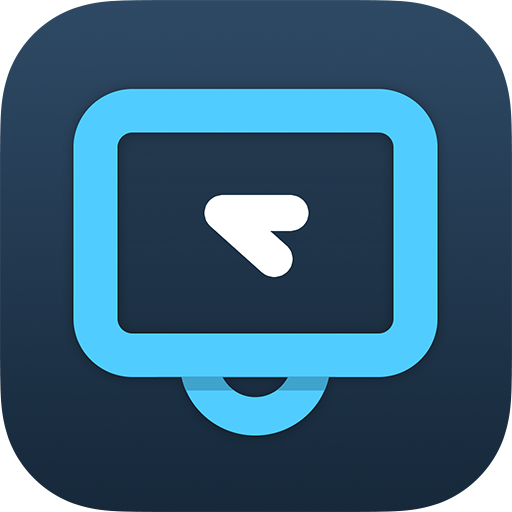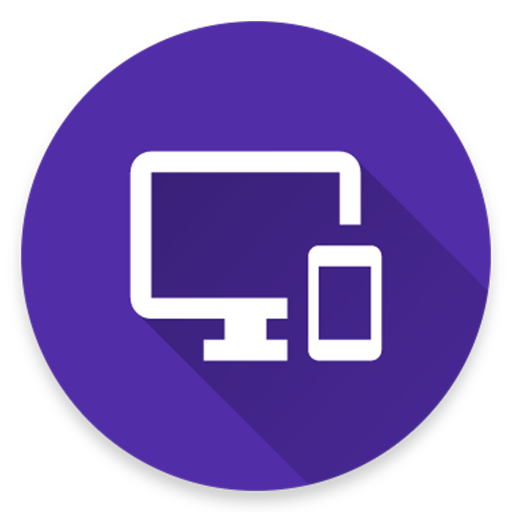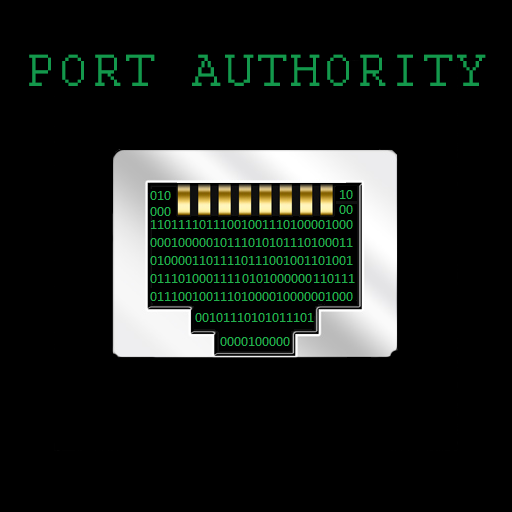Control de NetSupport Manager
Juega en PC con BlueStacks: la plataforma de juegos Android, en la que confían más de 500 millones de jugadores.
Página modificada el: 16 de septiembre de 2019
Play NetSupport Manager Control on PC
The mobile Control allows a user to quickly search and connect to both local computers by either IP address or PC name, or to browse, connect and view remote computers utilizing the free NetSupport Manager Internet Gateway component.
The NetSupport Manager Control provides full remote control, chat and message capabilities of any remote PC running an existing NetSupport Manager Client (version 11.04 or later).
KEY FEATURES:
Browse your local network or an established NetSupport Internet Gateway to find remote NetSupport Manager Clients.
PIN Connect feature allows a technician to instantly locate a user anywhere across the enterprise simply by both parties entering a unique PIN code.
Thumbnail view of each connected Client device.
Select, connect and interact with multiple Client devices simultaneously.
See a list of previously connected Clients for instant ongoing connectivity.
‘Recently Connected’ list provides quick access to the most recently viewed Clients.
Use home screen widgets to provide access to frequently viewed Clients.
Remote Control – Watch (view only), Share (both parties can view and interact) or Control (remote screen and keyboard are locked) any NetSupport Manager-enabled remote PC.
View the remote PC using pinch, pan and zoom to highlight key screen information.
Adjust colour depth during remote control sessions from full colour, to 256, 16 or just 2 colours when reading remote documents.
Conduct a text chat session with the remote user.
Send a message to the remote user with an optional time-out facility. Ideal for alerting your users of impending server or email maintenance.
Generate a full hardware inventory report for a remote device on demand.
View the current status of wireless networks and display battery strength for a connected Client laptop.
Includes powerful compression to minimise data usage.
Use 64, 128 or 256-bit encryption for each session.
Multi-monitor support.
Utilise unique security keys to ensure your copy of NetSupport Manager is only accessible to your users.
One-click send Ctrl+Alt+Delete for remote login or PC management.
GETTING STARTED:
1)Install this free NetSupport Manager Control app on your Android device.
PLEASE NOTE: The application may be installed onto your external storage, but the system will install the application on the internal storage by default. If the internal storage is full, then the system will install it on the external storage automatically. Once the app is installed however, you can move the application to either internal or external storage through your system settings.
2) Visit www.netsupportmanager.com and download the NetSupport Manager Client setup file for installation on each of the computers that you want to remote control.
3) Wirelessly connect your Android device to the same network as the client computers ( or for anywhere access, refer to www.netsupportmanager.com for details on setting up and configuring the free NetSupport Gateway – designed to support this scenario).
4) From the NetSupport Manager Control browse and find your Clients.
5) Select a Client and choose to View, Chat or send a Message.
Juega Control de NetSupport Manager en la PC. Es fácil comenzar.
-
Descargue e instale BlueStacks en su PC
-
Complete el inicio de sesión de Google para acceder a Play Store, o hágalo más tarde
-
Busque Control de NetSupport Manager en la barra de búsqueda en la esquina superior derecha
-
Haga clic para instalar Control de NetSupport Manager desde los resultados de búsqueda
-
Complete el inicio de sesión de Google (si omitió el paso 2) para instalar Control de NetSupport Manager
-
Haz clic en el ícono Control de NetSupport Manager en la pantalla de inicio para comenzar a jugar