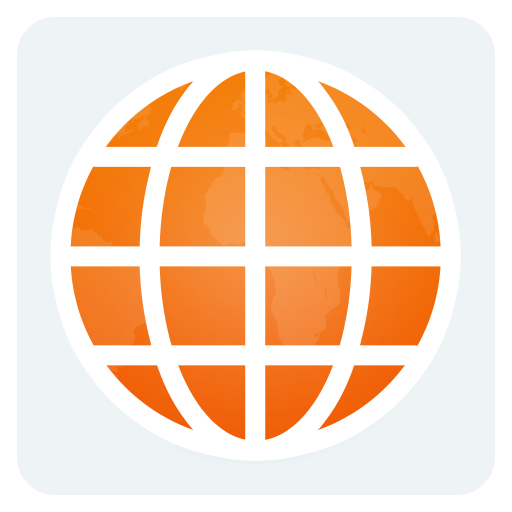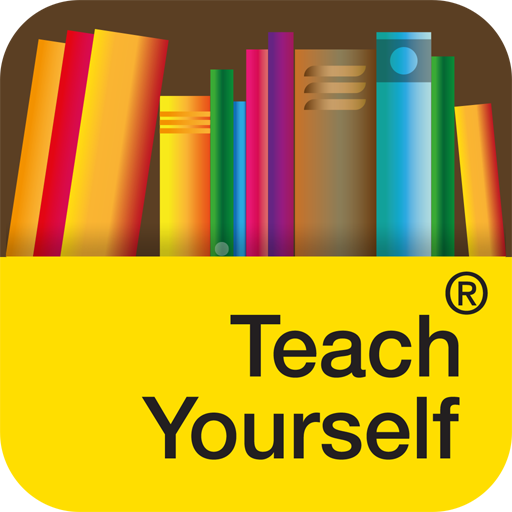NetSupport School Student
Play on PC with BlueStacks – the Android Gaming Platform, trusted by 500M+ gamers.
Page Modified on: December 12, 2019
Play NetSupport School Student on PC
Key features:
- Student Register: The teacher can request standard and/or custom information from each student at the start of each class and create a detailed register from the information provided.
- Connecting to Students: The teacher can either browse for student tablets (from their desktop application) or allow students to connect directly to the relevant class from their Android device.
- Lesson Objectives: If provided by the teacher, once connected, students are presented with details of the current lesson, together with overall objectives and their expected learning outcomes.
- View Student Screens: View a real-time thumbnail of all connected student tablets from the teacher machine. Zoom in to view a larger thumbnail of any selected student.
- Watch Mode: The teacher can discreetly view the screen of any connected student tablet.
- Sending Messages: The teacher can broadcast messages to one, selected, or all tablet devices.
- Chat: Both the student and the teacher can initiate a Chat session and participate in group discussions.
- Requesting Help: Students can discreetly alert the teacher when they require assistance.
- Class Surveys: Teachers can conduct on-the-fly surveys to gauge student knowledge and understanding. Students are able to respond in real-time to the survey questions posed and the teacher can then show results to the whole class.
- Question and Answer Module: Enables the teacher to conduct instant student and peer assessment. Deliver questions verbally to the class, then select students to answer – randomly, first to answer or in teams.
- File Transfer: Teachers can transfer files to and from a selected student tablet or multiple devices in a single action.
- Lock Screen: The teacher can lock students’ screens while presenting, ensuring student focus when required.
- Blank Screen: The teacher can blank student screens to gain attention.
- Show Screen: While presenting, the teacher can show their desktop to connected tablets, at which point students are able to use touch-screen gestures to pinch, pan and zoom in order to highlight key information when needed.
- Launch URLs: Remotely launch a selected website on one or multiple student tablets.
- Student Rewards: Remotely assign ‘rewards’ to students to recognise good work or behaviour.
- WiFi/Battery Indicators: View the current status of wireless networks and display battery strength for connected student devices.
- Configuration Options: Each tablet can be pre-configured with the required classroom connectivity settings, or, once the devices are 'known', you can push the settings out to each tablet from within the NetSupport School Tutor program.
If you're new to NetSupport School, you need to install the matching teacher app to use this product, which for Android is available from this App Store or for other platforms from our website - www.netsupportschool.com.
Note: The NetSupport School Student for Android can be used with existing NetSupport School licences (if there are sufficient unused licences).
Play NetSupport School Student on PC. It’s easy to get started.
-
Download and install BlueStacks on your PC
-
Complete Google sign-in to access the Play Store, or do it later
-
Look for NetSupport School Student in the search bar at the top right corner
-
Click to install NetSupport School Student from the search results
-
Complete Google sign-in (if you skipped step 2) to install NetSupport School Student
-
Click the NetSupport School Student icon on the home screen to start playing