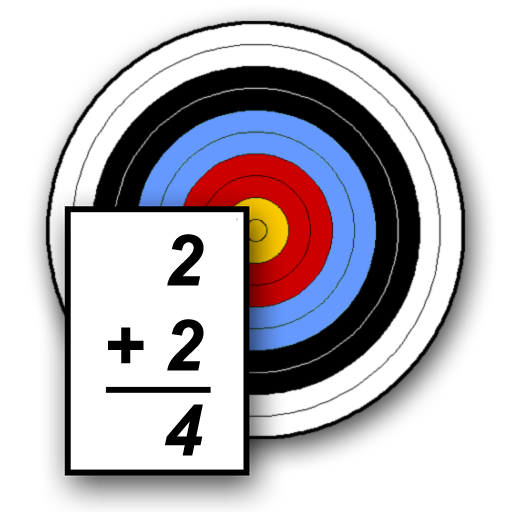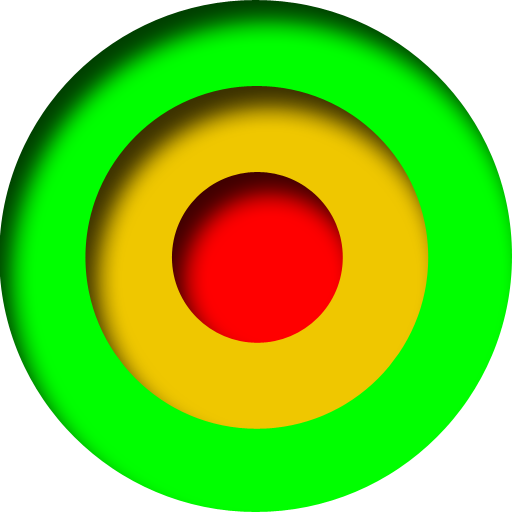
Archery Timer
Play on PC with BlueStacks – the Android Gaming Platform, trusted by 500M+ gamers.
Page Modified on: February 18, 2015
Play Archery Timer on PC
> Fully customizable shooting sequence durations
> Either single or double detail
> Manual or timed collect sequence
> Option to keep the screen lit
> Option to beep for last few seconds
The following options are provided in the Settings dialog:
Shooting Duration: The number of seconds for which you want to shoot
Collect Duration: If using a timed Collect Sequence( ‘Manual Collect’ unticked ), this is the number of seconds allowed to collect your arrows
Walk To Line Duration: The number of seconds given to walk to the line(FITA standard 10 seconds)
Manual Collect: Tick if you want to manually control the timing of the collect sequence. If this is ticked, pressing the action button on the bottom of the screen will end the collect sequence, and begin a ‘Walk To Line’ sequence. The timer will also count upwards, indicating how many seconds the ‘Collect’ sequence has been running for.
Double Detail: Tick this if you want to use a Double Detail sequence, i.e. AB, CD, ‘Collect’, CD, AB, ‘Collect’… Otherwise a single detail shooting sequence will be used.
Keep Screen Awake: When this option is ticked, the screen on the device will stay lit up while the application is running. If this is not ticked, the screen will dim and shut off according to the phone’s settings.
Countdown Beeping: Will beep at 10, 5, 4, 3, 2 & 1 seconds left in Shoot state.
Play Archery Timer on PC. It’s easy to get started.
-
Download and install BlueStacks on your PC
-
Complete Google sign-in to access the Play Store, or do it later
-
Look for Archery Timer in the search bar at the top right corner
-
Click to install Archery Timer from the search results
-
Complete Google sign-in (if you skipped step 2) to install Archery Timer
-
Click the Archery Timer icon on the home screen to start playing