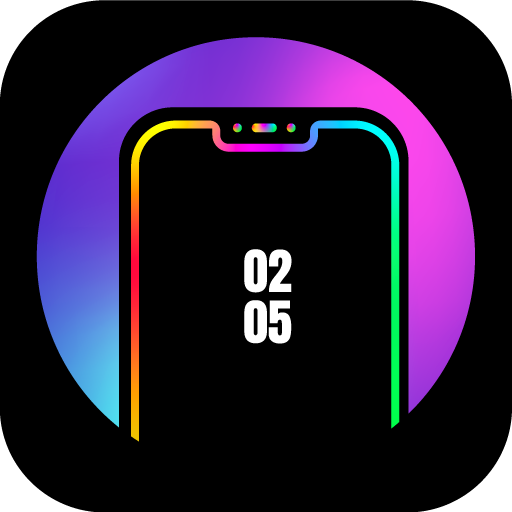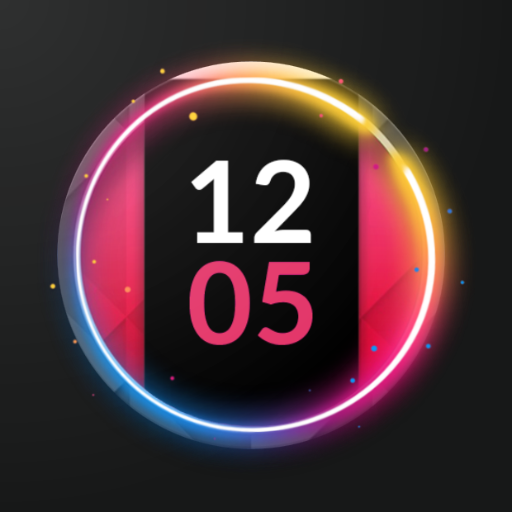
Always on AMOLED | Edge Lighting 🌟
个性化 | newGen Mobile
在電腦上使用BlueStacks –受到5億以上的遊戲玩家所信任的Android遊戲平台。
Play Always on AMOLED | Edge Lighting 🌟 on PC
Always on Display | Edge Lighting will provide you with information about your notifications, clock, date, current weather, with edge lighting and much more right on your screen without having to touch your phone or tablet.
Our AOD app is free and contains NO Ads. It was designed to use 0% CPU, and low system resources while keeping your screen on to view all the important details.
🌟 Awesome Features 🌟
• Samsung Galaxy One UI always on display theme
• Battery charging animation
• Choose orientation type
• Calendar view with events, and the ability to add your own notes
• Root (Superuser) compatible with battery saver option
• Edge Lighting with custom colors and styles
• Fingerprint support
• Tasker support
• Samsung S10e, S10, S10+, and A9 Pro Notch Support
• Off screen sketch pad which allows you to take notes, and draw on the go
• Compatible with all screens such as amoled, oled, edge, and notched displays
• Curved edge option for traditional square displays
• View notifications with badge count
• Glance Display which activates the always on display when you receive a notification
• Time Rules which lets you set custom start and end time
• Swipe-able notifications, swipe left to dismiss, swipe right to hide
• Clickable notification with action buttons
• Many clock watch faces to choose from, such as Digital S9, S10, & Note 9
• View current weather information with minimal display
• Adjust screen brightness or alpha
• HD Backgrounds & Wallpaper
• launcher shortcuts such as calendar, flashlight, home button, camera, sketch pad
• AOD is Fully customizable with many settings which allows you to set colors, icons, styles, fonts, text size, icon size
• Automatic rules which preserves battery life using predefined settings
• Auto movement which avoids AMOLED burn-in
• Pocket mode which uses the proximity sensor to turn off the screen when placed in your pocket
• Memo which lets you show sticky notes right on your display
• Particle animation
• Keep screen on, or turn screen off with a timer or while charging / discharging
• Can be used as a night clock
❖IMPORTANT NOTES❖
** If your device is Stopping the AMOLED service, then please enable "Force Service" option under the "Service" category at the very top of the options list. Enabling this feature should prevent Android from stopping the service unintentionally; If the service is still being stopped with "Force Service" enabled, then please check if your device has a battery manager and disable battery optimization for the AMOLED app.
** This app was designed for AMOLED, OLED screens. It will work on any screen such as LCD or IPS but might consume more battery on those type of devices. This is because AMOLED, OLED turn off black pixels while LCD, IPS do not.
** Samsung Galaxy devices; If you get this message when this app activates over lock screen "Touch input is blocked", then please go to your device Settings -> Display, and uncheck/disable/toggle off "Block accidental touches". This will allow the app to work as intended and wont show your bottom navigation bar or give you that warning again; Also WQHD+ resolution setting is recommended.
** Huawei devices: If you get the navigation buttons showing on the always on display then please go to your devices settings and search for acci and deactivated Mistouch prevention.
** Xiaomi devices: You will need to access the Security App -> Permissions -> Permissions -> AMOLED -> pop-up window permission and Show on Lock screen.
❖Permissions Used❖
Camera permission
The app uses camera permission to toggle the flashlight
Phone permission
The app needs phone permission to recognize incoming calls, dismiss the app and show incoming calls.
Modify System Settings
The app needs permission to change the device brightness, and set screen timeout for the app.
"Jesus saith unto him, I am the way, the truth, and the life: no man cometh unto the Father, but by me" - John 14:6
Our AOD app is free and contains NO Ads. It was designed to use 0% CPU, and low system resources while keeping your screen on to view all the important details.
🌟 Awesome Features 🌟
• Samsung Galaxy One UI always on display theme
• Battery charging animation
• Choose orientation type
• Calendar view with events, and the ability to add your own notes
• Root (Superuser) compatible with battery saver option
• Edge Lighting with custom colors and styles
• Fingerprint support
• Tasker support
• Samsung S10e, S10, S10+, and A9 Pro Notch Support
• Off screen sketch pad which allows you to take notes, and draw on the go
• Compatible with all screens such as amoled, oled, edge, and notched displays
• Curved edge option for traditional square displays
• View notifications with badge count
• Glance Display which activates the always on display when you receive a notification
• Time Rules which lets you set custom start and end time
• Swipe-able notifications, swipe left to dismiss, swipe right to hide
• Clickable notification with action buttons
• Many clock watch faces to choose from, such as Digital S9, S10, & Note 9
• View current weather information with minimal display
• Adjust screen brightness or alpha
• HD Backgrounds & Wallpaper
• launcher shortcuts such as calendar, flashlight, home button, camera, sketch pad
• AOD is Fully customizable with many settings which allows you to set colors, icons, styles, fonts, text size, icon size
• Automatic rules which preserves battery life using predefined settings
• Auto movement which avoids AMOLED burn-in
• Pocket mode which uses the proximity sensor to turn off the screen when placed in your pocket
• Memo which lets you show sticky notes right on your display
• Particle animation
• Keep screen on, or turn screen off with a timer or while charging / discharging
• Can be used as a night clock
❖IMPORTANT NOTES❖
** If your device is Stopping the AMOLED service, then please enable "Force Service" option under the "Service" category at the very top of the options list. Enabling this feature should prevent Android from stopping the service unintentionally; If the service is still being stopped with "Force Service" enabled, then please check if your device has a battery manager and disable battery optimization for the AMOLED app.
** This app was designed for AMOLED, OLED screens. It will work on any screen such as LCD or IPS but might consume more battery on those type of devices. This is because AMOLED, OLED turn off black pixels while LCD, IPS do not.
** Samsung Galaxy devices; If you get this message when this app activates over lock screen "Touch input is blocked", then please go to your device Settings -> Display, and uncheck/disable/toggle off "Block accidental touches". This will allow the app to work as intended and wont show your bottom navigation bar or give you that warning again; Also WQHD+ resolution setting is recommended.
** Huawei devices: If you get the navigation buttons showing on the always on display then please go to your devices settings and search for acci and deactivated Mistouch prevention.
** Xiaomi devices: You will need to access the Security App -> Permissions -> Permissions -> AMOLED -> pop-up window permission and Show on Lock screen.
❖Permissions Used❖
Camera permission
The app uses camera permission to toggle the flashlight
Phone permission
The app needs phone permission to recognize incoming calls, dismiss the app and show incoming calls.
Modify System Settings
The app needs permission to change the device brightness, and set screen timeout for the app.
"Jesus saith unto him, I am the way, the truth, and the life: no man cometh unto the Father, but by me" - John 14:6
在電腦上遊玩Always on AMOLED | Edge Lighting 🌟 . 輕易上手.
-
在您的電腦上下載並安裝BlueStacks
-
完成Google登入後即可訪問Play商店,或等你需要訪問Play商店十再登入
-
在右上角的搜索欄中尋找 Always on AMOLED | Edge Lighting 🌟
-
點擊以從搜索結果中安裝 Always on AMOLED | Edge Lighting 🌟
-
完成Google登入(如果您跳過了步驟2),以安裝 Always on AMOLED | Edge Lighting 🌟
-
在首頁畫面中點擊 Always on AMOLED | Edge Lighting 🌟 圖標來啟動遊戲