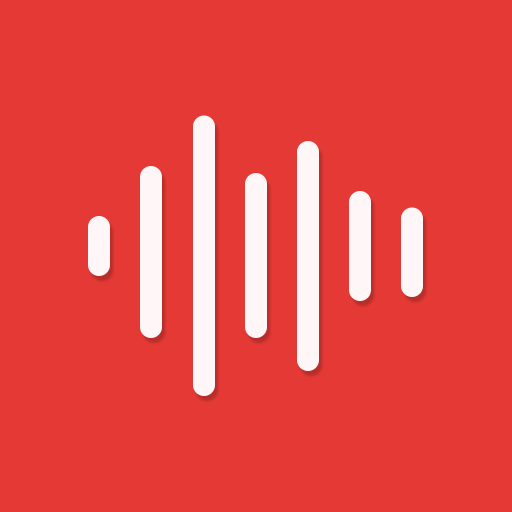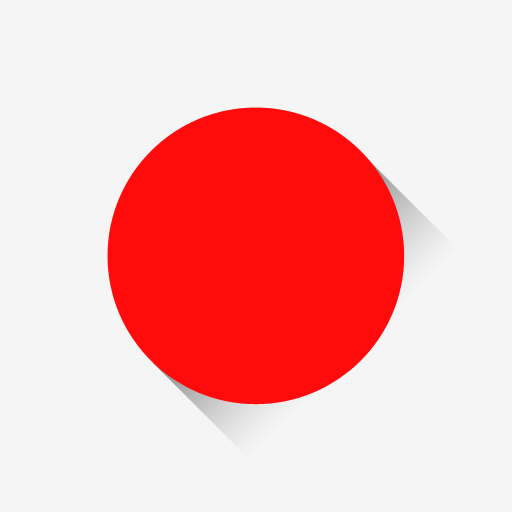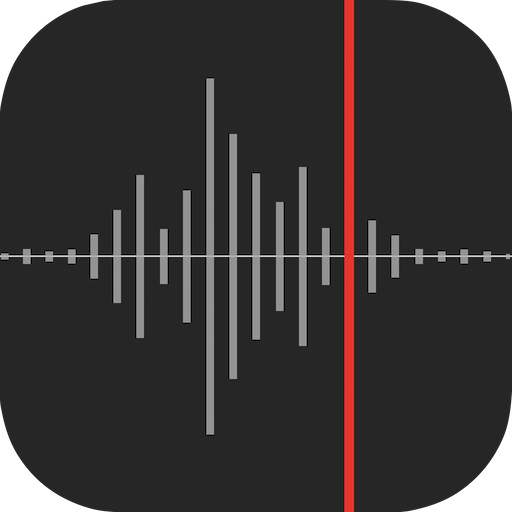
Awesome Voice Recorder
Play on PC with BlueStacks – the Android Gaming Platform, trusted by 500M+ gamers.
Page Modified on: July 20, 2019
Play Awesome Voice Recorder on PC
■ Main functions
- Direct recording MP3, WAV, M4A audio format
- High quality audio recording
- Unlimited recording time
- Background recording (you can use other apps while recording & secret recording is possible)
- Support SD card.
- Wave display for recording status
- Various audio quality options
- Mono/stereo recording
- Records playable in various media
- Restart voice recordings after phone call pause
- Add description to voice records
- Fast and easy to use
- Display recording file size
- Safe stop for low battery and storage space
- Bluetooth support
- Supported audio formats (MP3,WAV,M4A)
- Sorting file function
- File Sharing
- Categories management
- Repeated, slow or fast play
- Audio visualisation
- Sound bookmark
- Convert
■ Folder management
You can create folders to save and control files
Creating/editing/deleting/changing/moving
■ Repeated, slow or fast play
You play repeatedly, slow or fast.
Replay,Rewind,Forward / 0.1x ~ Play
Fine-tune the playback speed
■ Trim&cut audio records
You can trim&cut the voice records as you want.
You can use the left/right pointers to trim&cut the voice records and save it (mp3,wav,m4a)
■ Audio visualisation
Voice records are visualised so that you can easily identify voice sections
Sound visualisation
■ Sound tag
You can play immediately by adding several tags to one audio file at selected time
Play at the location of tag
Play Awesome Voice Recorder on PC. It’s easy to get started.
-
Download and install BlueStacks on your PC
-
Complete Google sign-in to access the Play Store, or do it later
-
Look for Awesome Voice Recorder in the search bar at the top right corner
-
Click to install Awesome Voice Recorder from the search results
-
Complete Google sign-in (if you skipped step 2) to install Awesome Voice Recorder
-
Click the Awesome Voice Recorder icon on the home screen to start playing