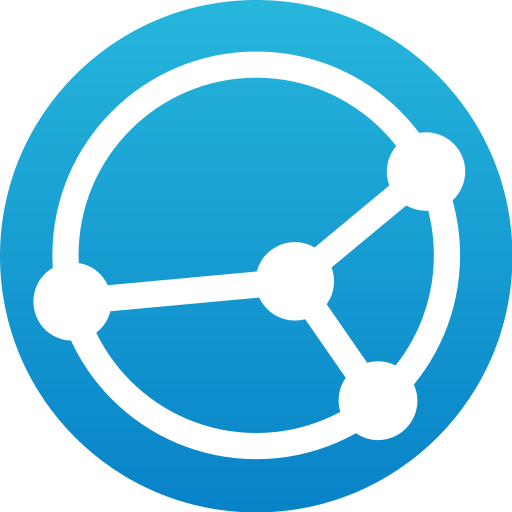Nextcloud Talk
Jouez sur PC avec BlueStacks - la plate-forme de jeu Android, approuvée par + 500M de joueurs.
Page Modifiée le: 31 octobre 2019
Play Nextcloud Talk on PC
Nextcloud Talk is easy to use and will always be completely free!
Nextcloud Talk supports:
* HD (H.264) audio/video calls
* Group and one-on-one calls
* Webinars & public web meetings
* Individual and group chat
* Easy screen sharing
* Mobile apps for Android and iOS
* Mobile call & chat push notifications
* Integration in Nextcloud Files and Nextcloud Groupware
* Fully on-premise, 100% open source
* End-to-end Encrypted calls
* Scaling to millions of users
* SIP gate: dial in by phone
The Nextcloud Talk app requires a Nextcloud Talk server to function. Nextcloud is a private, self-hosted file sync and communication platform, designed to put you back in control over your data. It runs on a server of your choice, be it at home, at a service provider or in your enterprise, and gives you access to your documents, calendars, contacts, email and other data. You can share with others even across different Nextcloud servers and work together on documents. Nextcloud is fully open source, giving you the option to extend them for your own use, participate in their development or simply verify they do what we promise.
Millions of users use Nextcloud daily at businesses and homes around the world. Business users rely on the professional support of Nextcloud GmbH, making sure they have a fully supported, enterprise-ready platform for productivity and collaboration, fully under control of their IT department.
Learn more on https://nextcloud.com/talk
Find Nextcloud on https://nextcloud.com
Jouez à Nextcloud Talk sur PC. C'est facile de commencer.
-
Téléchargez et installez BlueStacks sur votre PC
-
Connectez-vous à Google pour accéder au Play Store ou faites-le plus tard
-
Recherchez Nextcloud Talk dans la barre de recherche dans le coin supérieur droit
-
Cliquez pour installer Nextcloud Talk à partir des résultats de la recherche
-
Connectez-vous à Google (si vous avez ignoré l'étape 2) pour installer Nextcloud Talk
-
Cliquez sur l'icône Nextcloud Talk sur l'écran d'accueil pour commencer à jouer