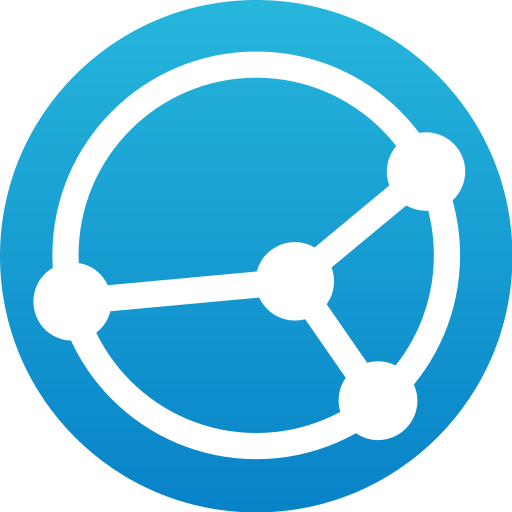Nextcloud Talk
Jogue no PC com BlueStacks - A Plataforma de Jogos Android, confiada por mais de 500 milhões de jogadores.
Página modificada em: 31 de outubro de 2019
Play Nextcloud Talk on PC
Nextcloud Talk is easy to use and will always be completely free!
Nextcloud Talk supports:
* HD (H.264) audio/video calls
* Group and one-on-one calls
* Webinars & public web meetings
* Individual and group chat
* Easy screen sharing
* Mobile apps for Android and iOS
* Mobile call & chat push notifications
* Integration in Nextcloud Files and Nextcloud Groupware
* Fully on-premise, 100% open source
* End-to-end Encrypted calls
* Scaling to millions of users
* SIP gate: dial in by phone
The Nextcloud Talk app requires a Nextcloud Talk server to function. Nextcloud is a private, self-hosted file sync and communication platform, designed to put you back in control over your data. It runs on a server of your choice, be it at home, at a service provider or in your enterprise, and gives you access to your documents, calendars, contacts, email and other data. You can share with others even across different Nextcloud servers and work together on documents. Nextcloud is fully open source, giving you the option to extend them for your own use, participate in their development or simply verify they do what we promise.
Millions of users use Nextcloud daily at businesses and homes around the world. Business users rely on the professional support of Nextcloud GmbH, making sure they have a fully supported, enterprise-ready platform for productivity and collaboration, fully under control of their IT department.
Learn more on https://nextcloud.com/talk
Find Nextcloud on https://nextcloud.com
Jogue Nextcloud Talk no PC. É fácil começar.
-
Baixe e instale o BlueStacks no seu PC
-
Conclua o login do Google para acessar a Play Store ou faça isso mais tarde
-
Procure por Nextcloud Talk na barra de pesquisa no canto superior direito
-
Clique para instalar Nextcloud Talk a partir dos resultados da pesquisa
-
Conclua o login do Google (caso você pulou a etapa 2) para instalar o Nextcloud Talk
-
Clique no ícone do Nextcloud Talk na tela inicial para começar a jogar