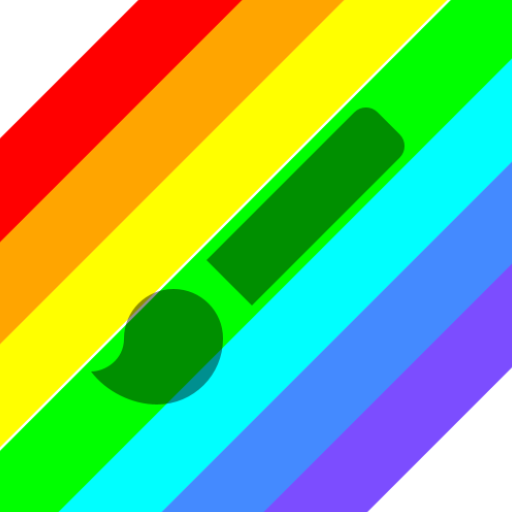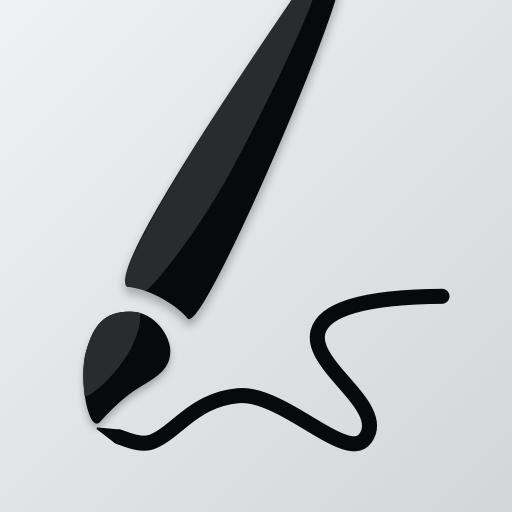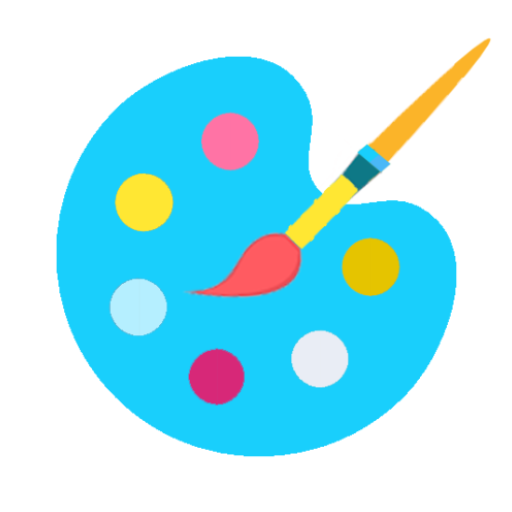
Paint
Play on PC with BlueStacks – the Android Gaming Platform, trusted by 500M+ gamers.
Page Modified on: Nov 24, 2021
Play Paint on PC
Key Features of this Application
✓ Start with a new drawing by clicking the clear button
✓ Draw creative pictures using an array of brushes and painting tools
✓ Feel the smoothness of drawing while drawing in fingers
✓ Multiple brushes, pens, and pencils are available
✓ Adjust a width for the brushes and eraser by using the slider bar
✓ Draw with finger or stylus
✓ Erase part of the drawing when needed any correction
✓ Zoom in and Zoom out to make small corrections in drawing
✓ On clicking the reset zoom button your drawing will fit into the screen
✓ All your drawings are available in My Art Gallery
✓ Activating random brush color will act each stroke and shapes with different color
✓ Undo and Redo last action and few strokes
✓ Click an area on the canvas to fill it with background-color
✓ Edit images/ photos
✓ Your drawings have been saved into the photo gallery
✓ Choose background color on easy color picker tool
✓ Using the color picker tool select brush and background-color
✓ Share your drawings with family and friends
Permissions note:
✓ Storage: Needed to allow the user to access your device storage to save your drawings into a photo gallery and display drawings into My Art Gallery.
Don't keep the "Paint" app a secret! We grow with your support, keep sharing :)
Please don't leave negative feedback! Instead, please contact us @ ng.labs108@gmail.com and we'll do our best to solve your issues.
Play Paint on PC. It’s easy to get started.
-
Download and install BlueStacks on your PC
-
Complete Google sign-in to access the Play Store, or do it later
-
Look for Paint in the search bar at the top right corner
-
Click to install Paint from the search results
-
Complete Google sign-in (if you skipped step 2) to install Paint
-
Click the Paint icon on the home screen to start playing