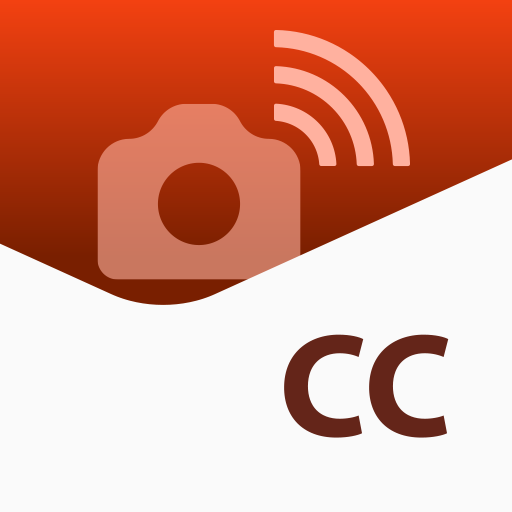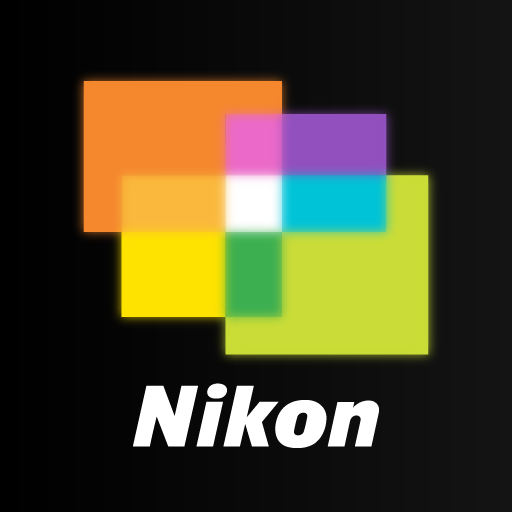SnapBridge
Play on PC with BlueStacks – the Android Gaming Platform, trusted by 500M+ gamers.
Page Modified on: January 16, 2020
Play SnapBridge on PC
For those using Android 8 or later OS
When the location synchronization function is on, SnapBridge notifications are now displayed at all times due to the change of User Experience Policy on Android.
This notification does not affect the various functions of SnapBridge.
If you want to hide the notification, please operate in the notification area, or turn off notification of SnapBridgeService from the Settings.
Please check the operation manual of your device for the detailed operation method.
Supported Digital Cameras as of January 2020
Z 7, Z 6, Z 50, D850, D780, D500, D7500, D5600, D3500, D3400, COOLPIX P1000, P950, A1000, A900, A300, B700, B500, B600, W300, W150, W100, KeyMission 80
The foregoing may include models not available in some regions.
Be sure to update the camera firmware to the latest version.
Use a computer to download the latest camera firmware from the Nikon Download Center.
http://downloadcenter.nikonimglib.com/
Principal Features
- Once the camera is paired with your smart device, new photos can be downloaded automatically.
- Adjust camera settings and take photos.
- View the pictures on and download photos from the camera.
- Use the app to pair the device with up to five cameras.
- Automatically upload pictures taken with the camera to NIKON IMAGE SPACE (Note 1).
- View downloaded photos or share them via e-mail or social media.
- Add photo info or text to uploaded photos.
- Download location data to the camera (Note 2) or set the camera clock to the time reported by the smart device.
- Receive notifications of firmware updates for paired cameras.
System Requirements
Android 6.0.1 or later, 7.0 or later, 8.0 or later, 9.0 or later, 10
A device with Bluetooth 4.0 or later (i.e., a device that supports Bluetooth Low Energy) is required.
There is no guarantee that this app will run on all Android devices.
Notes
- Note 1: Upload to NIKON IMAGE SPACE requires a Nikon ID.
- Note 2: The GPS function runs continuously in the background, increasing the drain on the battery. The drain on the battery can be reduced by choosing power-saving mode.
- If you are unable to download images or connect via Bluetooth or Wi-Fi after pairing, try one or more of the following solutions:
- Turn the paired camera off and then on again.
- Switch tabs in SnapBridge.
- Exit and relaunch SnapBridge.
- Users can register for a Nikon ID using this app.
- Enable Bluetooth and Wi-Fi when using this app.
- Remote movie recording is not supported on some cameras.
- Movies can be downloaded by switching to Wi-Fi and selecting the files manually. Download is not available with AVI files.
- Enable NFC on the smart device before attempting to launch the app or connect via NFC.
- Remote photography and movie download are available only if the camera has Wi-Fi (some cameras only).
- The app may not perform as expected depending on your environment and network conditions.
- A smart device with a display resolution of WVGA (960 × 540 pixels) or better is required.
- The app cannot be used to view movies. Use a movie-viewing app.
- The app requires a 100 MB or more of free memory on the smart device.
Using the App
For more information, use the app “Help” option.
Play SnapBridge on PC. It’s easy to get started.
-
Download and install BlueStacks on your PC
-
Complete Google sign-in to access the Play Store, or do it later
-
Look for SnapBridge in the search bar at the top right corner
-
Click to install SnapBridge from the search results
-
Complete Google sign-in (if you skipped step 2) to install SnapBridge
-
Click the SnapBridge icon on the home screen to start playing