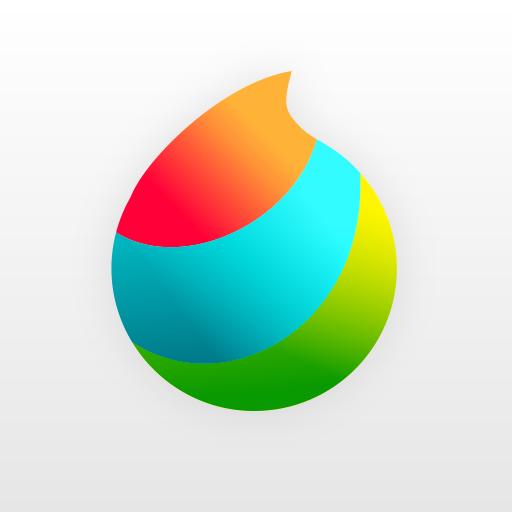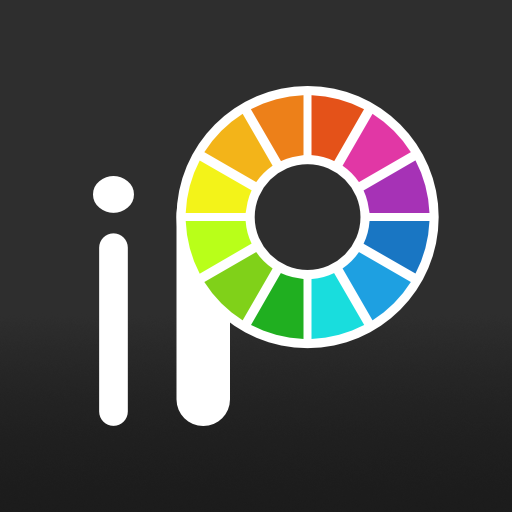Paint Art / Drawing tools
Play on PC with BlueStacks – the Android Gaming Platform, trusted by 500M+ gamers.
Page Modified on: February 8, 2020
Play Paint Art / Drawing tools on PC
You can draw a canvas with a variety of brushes, paint a canvas with gradients and patterns, and place photos and shapes. The cursor function enables delicate drawing without a touch pen. The size of the canvas can be freely changed, and the completed picture can be output in PNG or JPEG format. Even if you do not spend time, it is full of functions that you can fully enjoy drawing. Come on, paint the various worlds on canvas with Paint Art.
Tool selection (brush, fill, shape, range selection, text, image / photo)
Color palette (standard 210 colors, addition / deletion to palette)
Color adjustment (RGB, syringe, transparency)
Brush selection (thin line, medium thick line, thick line, dotted line, circle, stripe, rainbow, cloud, flower, grass, etc.)
Brush adjustment (size, blur, number of colors, spacing, spread, etc.)
Drawing method (free, straight, square, circle, oval)
Fill selection (single color, gradation, stripe, polka dot, brick, grid, etc.)
Fill method (normal, square, circle, oval)
Range selection (resize, transform, copy, delete, rotate, invert, change saturation)
Drawing
Text drawing
Image (photo) placement
Eraser, canvas clear
Drawing with the cursor
Zoom in / out / rotate canvas
Canvas resizing / background setting
Add / copy / merge / delete layers
Save / restore paint data
Paint data file output (PNG, JPEG)
Play Paint Art / Drawing tools on PC. It’s easy to get started.
-
Download and install BlueStacks on your PC
-
Complete Google sign-in to access the Play Store, or do it later
-
Look for Paint Art / Drawing tools in the search bar at the top right corner
-
Click to install Paint Art / Drawing tools from the search results
-
Complete Google sign-in (if you skipped step 2) to install Paint Art / Drawing tools
-
Click the Paint Art / Drawing tools icon on the home screen to start playing