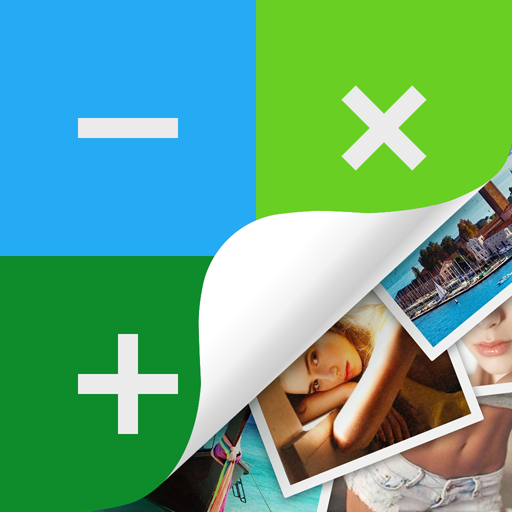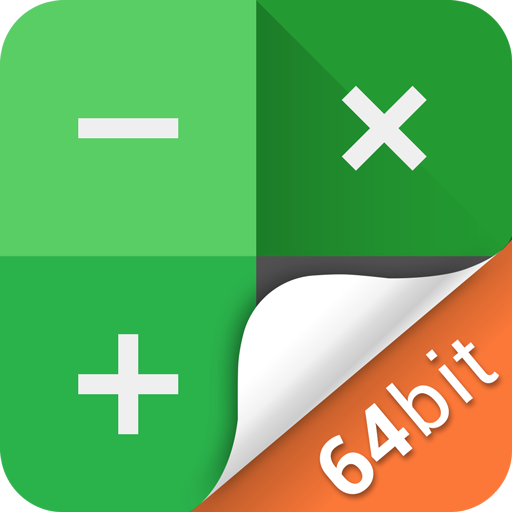Notepad Vault 32 Support
Play on PC with BlueStacks – the Android Gaming Platform, trusted by 500M+ gamers.
Page Modified on: July 29, 2019
Play Notepad Vault 32 Support on PC
-Notice bar information tips, only show the standard calculator’s icon
-Check phone system settings, the application name is Calculator+ (not app hider)
-When Checking recent apps, the app name is Notepad Vault(not app hider)
Notepad Vault can help you to hide any app. And keep your privacy by hiding apps.You can open hidden apps in Notepad Vault or interface of your phone.Also Notepad Vault provides hidden picture function, your pictures import into the gallery, others can not see these photos.You can browse protected pictures in hider's gallery.
App Characteristics:
1.Hide all installed applications (No ROOT Obtaining)
2.Password protection(When the first time,need to create the password)
3.Supports hiding any applications used on mobile phones(Easy way hide apps)
4.Hidden app can be used in the Notepad Vault, also use the main interface in the phone.
5.Open the app just standard calculator , if don't know password can't use the Notepad Vault.
6.Hide Notifications ,provide notification in 3 mode all / just number / none
7.Hide apps from recents
8.Gallery Module to hide photos /pictures(Protect your secret photos/pictures,avoid others find them)
9.Add shortcut to hiden camera(use the hider's built-in camera to take private photos)
10.Hide Videos and play Videos
Play Notepad Vault 32 Support on PC. It’s easy to get started.
-
Download and install BlueStacks on your PC
-
Complete Google sign-in to access the Play Store, or do it later
-
Look for Notepad Vault 32 Support in the search bar at the top right corner
-
Click to install Notepad Vault 32 Support from the search results
-
Complete Google sign-in (if you skipped step 2) to install Notepad Vault 32 Support
-
Click the Notepad Vault 32 Support icon on the home screen to start playing