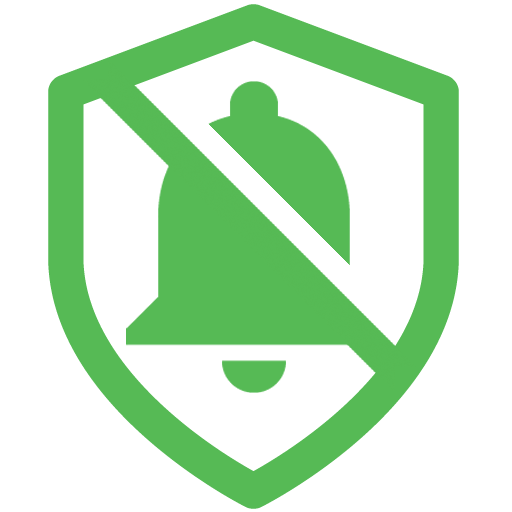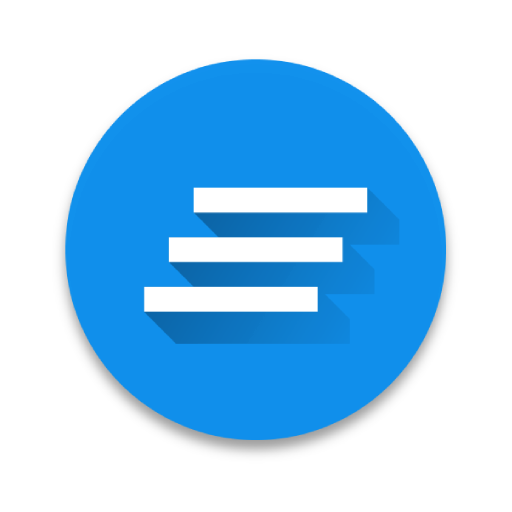Notification blocker & notification history
Play on PC with BlueStacks – the Android Gaming Platform, trusted by 500M+ gamers.
Page Modified on: October 6, 2019
Play Notification blocker & notification history on PC
Just install Notic – a reliable assistant in fighting annoying notifications, which will help you filter out what is not needed and not miss really important information!
What Notic can do
Notic offers an all-in-one solution, which not just serves as a notification blocker, but is also able to control notifications in one place. Notic offer the following functions:
• notification manager and notification cleaner
• filter by apps, headers and notification text
• blocking system notifications
• blocking all notifications
• friendly interface and easy operation
• dark theme
• minimum app size and battery consumption
• notification history not to miss anything
• backup copy and restoring rules
Notification history
Have you accidentally swiped an important push notification without reading it? Or maybe you got a free minute and want to see what the apps tried to notify you of? Just go to the notification journal, where they are all saved by apps and timing!
Set up a convenient mode to clear history – hide notifications manually or allow the app to do this automatically every X days.
Keep your notification bar tidy
Leave only relevant notifications on the bar. View the other stuff whenever you have time. System notifications can also be moved to the history.
Set up flexible rules
Blacklist or whitelist apps to choose which app can show you push notifications and which alerts will wait in the history.
You can filter notifications by given words and phrases in the notification body and headers.
Notic offers the following rules (lower priority is on the top):
• allow all
• block all
• allow app
• block app
• allow by phrase
• block by phrase
Friendly interface
Allow Notic to read notifications. All you need to do after that is just wait for the notification to appear and add a rule. They will not bother you anymore.
You don't need to spend hours searching how to disable junk notification in the settings! Notic automates the process and allows you to see only important information!
Notic saves your time!
Play Notification blocker & notification history on PC. It’s easy to get started.
-
Download and install BlueStacks on your PC
-
Complete Google sign-in to access the Play Store, or do it later
-
Look for Notification blocker & notification history in the search bar at the top right corner
-
Click to install Notification blocker & notification history from the search results
-
Complete Google sign-in (if you skipped step 2) to install Notification blocker & notification history
-
Click the Notification blocker & notification history icon on the home screen to start playing