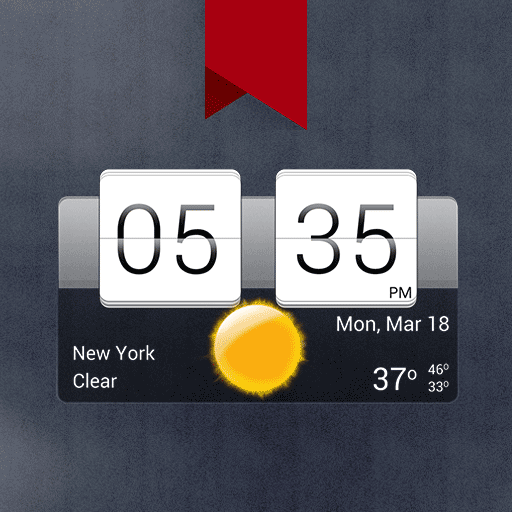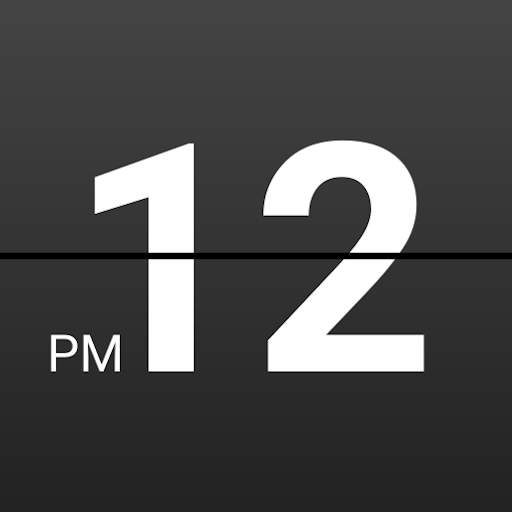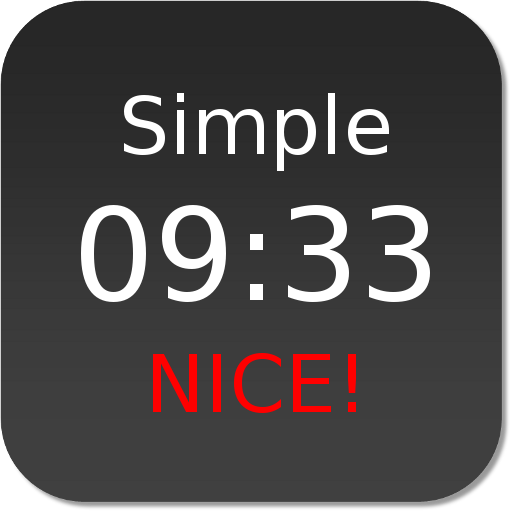
Nice Simple Clock (Widget)
Play on PC with BlueStacks – the Android Gaming Platform, trusted by 500M+ gamers.
Page Modified on: September 13, 2019
Play Nice Simple Clock (Widget) on PC
A simple yet customizable clock widget with colorful semi-transparent background
Features:
- Minimalistic style
- Colorful semi-transparent background (You have the complete control of the color, transparency, and even the roundness of the rounded edges / corners)
- Customizable text size, fatness, and color
- Customizable time and date formats
- Live preview of the customized clock in the setting screen
- Possibility to have more than one Nice Simple Clock widgets on the home screen, each with its own customization settings
- Custom time offset option for displaying time in different timezones
- Custom year offset option for special calendar systems
- Ability to launch any user-selected application (e.g. alarm clock) upon a click on the widget
- Different widget sizes support
- Battery-friendly design
How to use:
This is a widget for your homescreen (desktop). To use it, please follow these simple steps.
For newer versions of Android (e.g. 4.0), you may drag and drop a "Nice Simple Clock Widget" item from the Widgets tab of your app list to the homescreen. You may refer to this demonstration video: https://www.youtube.com/watch?v=xXAWx7gsJ-o
For older versions (e.g. 2.3.3) you can long press (i.e. tap and hold) on any empty space on your home screen, then select Widgets and choose a "Nice Simple Clock Widget" item.
Different widget items correspond to different widget sizes (e.g. 1x1, 2x2, etc.).
After adding the clock widget to your homescreen, tapping it will open the configuration window. You can add more than one "Nice Simple Clock Widget" to your homescreen and each of them can have its own unique settings.
*NOTE* If the time does not update properly, please exclude this widget from any task killer app that you might be using. You can also try to remove this widget from your homescreen and add it back again, and see if it solves the problem.
Play Nice Simple Clock (Widget) on PC. It’s easy to get started.
-
Download and install BlueStacks on your PC
-
Complete Google sign-in to access the Play Store, or do it later
-
Look for Nice Simple Clock (Widget) in the search bar at the top right corner
-
Click to install Nice Simple Clock (Widget) from the search results
-
Complete Google sign-in (if you skipped step 2) to install Nice Simple Clock (Widget)
-
Click the Nice Simple Clock (Widget) icon on the home screen to start playing