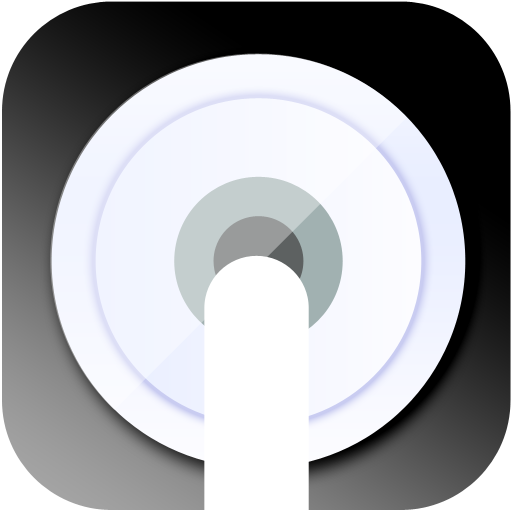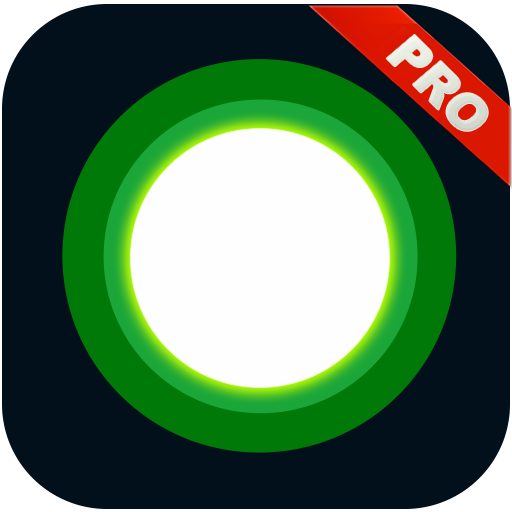
NZ Assistive - Assistive Touch & Quick Touch (PRO)
Chơi trên PC với BlueStacks - Nền tảng chơi game Android, được hơn 500 triệu game thủ tin tưởng.
Trang đã được sửa đổi vào: 29 tháng 8, 2019
Play Assistive Touch android support on PC
Assistive Touch is a floating app that stays on your Android’s screen and assists you in getting frequent tasks done easily. It help you access all setting quickly and protect your home button .What the floating panel display on screen , you can easy touch an quickly access games, apps, which you love, you can adjust settings, changes and view the notifications easily. It is really a useful and free tool Assistive touch help you protect the physical button like Home device with just one click . This helps to speed up the device and save battery life.
📣Highlight Features AssistiveTouch
★ Lock screen quickly with one touch to protect
★ Accessing your favorite apps , game or access all setting quickly.
★ Power button A light touch to shut down.
★ View notification center : You can open notification center of your device quickly.
★ Screenshot : you can easy capture screenshot by one touch
★ Recent button : It help open all your recent apps
★ Setting screen: Access setting screen quickly
★ Virtual buttons replace physical buttons (Back, home, recent, volume, power)
★ Boost your phone in assistivetouch you can easily speed up your device with just one click, frees up memory (RAM)
★ Setting phone mode quickly (Normal mode,Vibrant Mode, Silent Mode)
★ Adjust settings easily : Touch and turn ON/OFF Wifi, GPS, Bluetooth . You can adjusting volume , screen brightness
★ Flashlight : ON/OFF flashlight quickly with Assistivetouch
Customization UI
★ Change the background color with beautiful color
★ Change Assistive touch icon with many pretty icons, totally free
★ Change icon of Assistive Touch easy with many cute icon.
📣How to turn on Assistive on Android
Please view video tutorial : https://www.youtube.com/watch?v=O-EcdS0z7qo
1. Once installed and activated, you will see a small green dot on the edge of the screen. Tap on it to open the easy launcher menu. You can move the floating button anywhere around the edges of the screen. It doesn’t stick in the center of the screen. If you place it in the center, it will automatically drift to the nearest edge.
2. Tap on the button and you will see a floating panel menu pop out in the center of the screen. The default menu comes with 4 options: Lock Screen, Speed booster - Clean Memory, Home Screen, setting and favorite app This is what makes Floating Touch shines. The floating button is probably the only similarity it has with Assistive Touch. Other than that, you can customize every single item to your liking and make your workflow more productive. . For example, I would like to turn on Bluetooth and Play Music at the same time. It will be great if I can do it with a single tap.
The Settings option on Assistivetouch doesn’t open the app configuration. Instead, it opens up quick controls for your Android device. You can control radio settings, screen rotation, and brightness of the device.
How uninstall Assistivetouch
To uninstall assistive touch , please click on button on the top to uninstall app
Frequently asked questions:
1. Ask: How to uninstall this app?
★ If you use lock screen function, it require turn on Device Administration so If you want to uninstall this Assistive Touch, please click on uninstall button in app .
2. Ask: Why my phone don't have Screenshot Capture function?
★ Screenshot Capture only available on Android 5.0 or higher.
📣Permissions required :
- This app uses Accessibility Services for Home, Back and Recent functions.
- This app uses the ,Device Administrator permission. BIND_DEVICE_ADMIN permission is used only to lock your device.. App does not use the permission for any other purpose.
- This app uses Accessibility services
. - CAMERA only to turn on Flashlight, not take a photo or any other purpose.
Thank for watched. If you like AssistiveTouch please review and give us 5 start.
Thank for your support!
Chơi NZ Assistive - Assistive Touch & Quick Touch (PRO) trên PC. Rất dễ để bắt đầu
-
Tải và cài đặt BlueStacks trên máy của bạn
-
Hoàn tất đăng nhập vào Google để đến PlayStore, hoặc thực hiện sau
-
Tìm NZ Assistive - Assistive Touch & Quick Touch (PRO) trên thanh tìm kiếm ở góc phải màn hình
-
Nhấn vào để cài đặt NZ Assistive - Assistive Touch & Quick Touch (PRO) trong danh sách kết quả tìm kiếm
-
Hoàn tất đăng nhập Google (nếu bạn chưa làm bước 2) để cài đặt NZ Assistive - Assistive Touch & Quick Touch (PRO)
-
Nhấn vào icon NZ Assistive - Assistive Touch & Quick Touch (PRO) tại màn hình chính để bắt đầu chơi