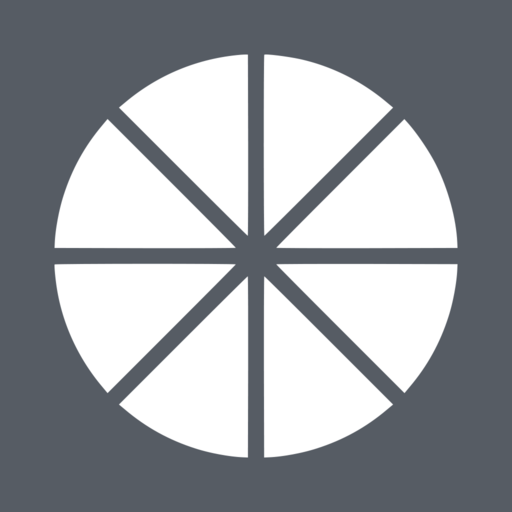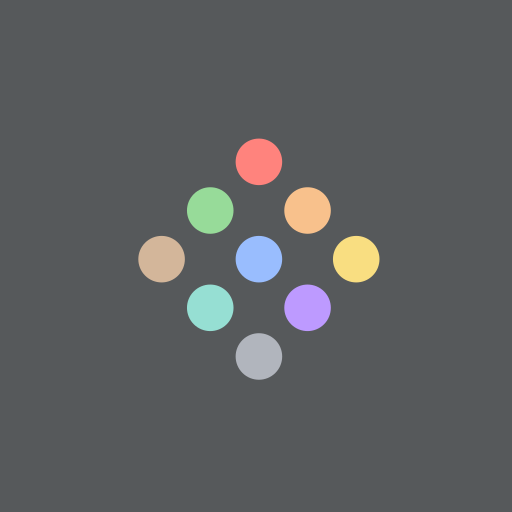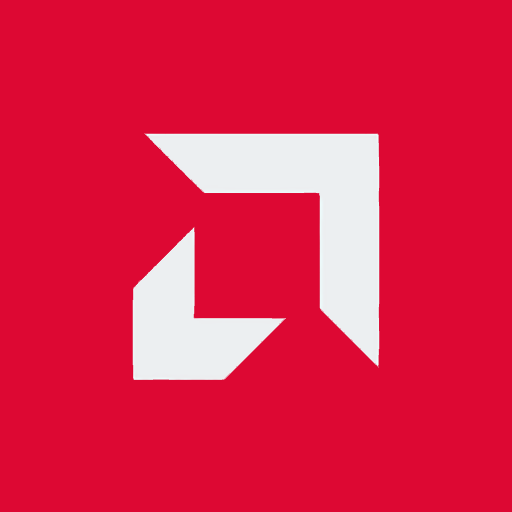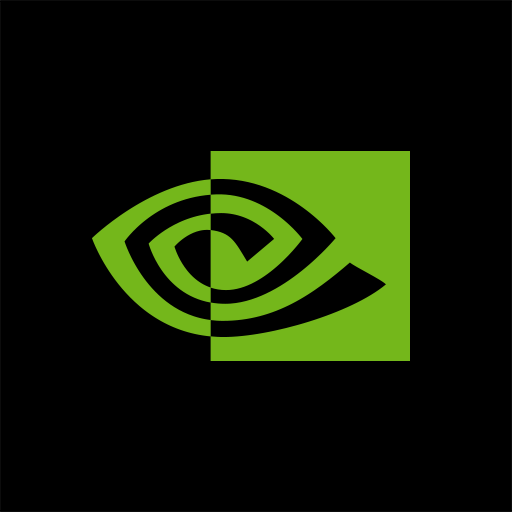
NVIDIA SHIELD TV
Play on PC with BlueStacks – the Android Gaming Platform, trusted by 500M+ gamers.
Page Modified on: February 27, 2020
Play NVIDIA SHIELD TV on PC
The app gives you instant access to a virtual mouse and keyboard, which makes it simple for you to enter your username and password into game services like Steam®, EPIC Games, and Uplay™.
Features:
GeForce NOW Controls
● Virtual mouse touchpad
● Virtual keyboard (US English)
SHIELD TV Remote Controls
● D-pad (up/down/right/left) and Select
● Android buttons (Back, Start/Play/Pause, Home)
● Volume Control (mobile device’s volume buttons)
To get started, connect your Android phone or tablet to the same network as your SHIELD.
Make sure your SHIELD is upgraded to the latest version 7.1 or later system software (Settings > About > System upgrade).
For more information, please visit: http://shield.nvidia.com.
Play NVIDIA SHIELD TV on PC. It’s easy to get started.
-
Download and install BlueStacks on your PC
-
Complete Google sign-in to access the Play Store, or do it later
-
Look for NVIDIA SHIELD TV in the search bar at the top right corner
-
Click to install NVIDIA SHIELD TV from the search results
-
Complete Google sign-in (if you skipped step 2) to install NVIDIA SHIELD TV
-
Click the NVIDIA SHIELD TV icon on the home screen to start playing