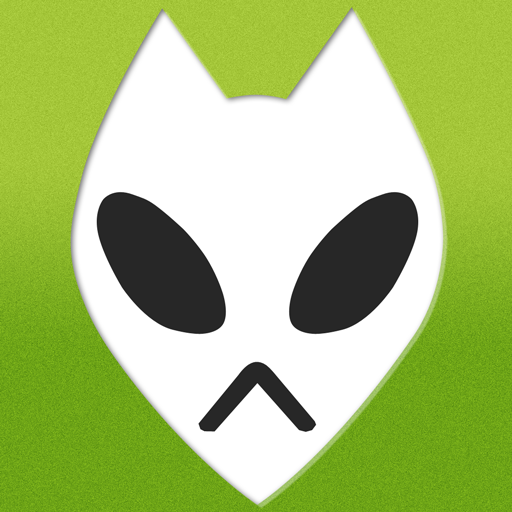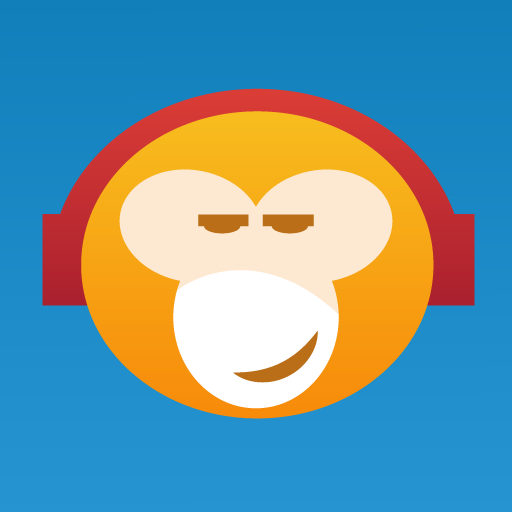
MonkeyMote Music Remote
Play on PC with BlueStacks – the Android Gaming Platform, trusted by 500M+ gamers.
Page Modified on: April 3, 2018
Play MonkeyMote Music Remote on PC
It fully supports the popular foobar2000, MediaMonkey, Winamp, AIMP 2 & 3 and JRiver Media Center media players.
The app connects to the media player running on your Windows PC via your WiFi network and allows you to view information about currently playing tracks and control every important playback feature.
Key features:
• Playback control
• Display song information, lyrics and cover art
• View and control the current playlist
• Load playlists from your library
• Browse and search your media library and queue songs
• View and set song ratings
• Equalizer control (not supported for foobar2000)
• Save multiple connection profiles
• Small, fast, low resource usage, minimal permissions
• Easy to setup and use
All you need to do to get it working is to download and install the plugin installer for your media player from www.monkeymote.com
In case you run into problems when setting up the app or plug-in, please visit the support page at www.monkeymote.com first.
Please note that the automatic server discovery feature requires at least Android 4.1 (Jelly Bean) and is not supported by all devices. It is disabled by default on devices that are not running at least Android 4.4 due to an operating system bug that can trigger reboots on some devices.
Additional features are planned for future releases.
There's also a free version with a slightly reduced feature set: MonkeyMote Music Remote Lite
Play MonkeyMote Music Remote on PC. It’s easy to get started.
-
Download and install BlueStacks on your PC
-
Complete Google sign-in to access the Play Store, or do it later
-
Look for MonkeyMote Music Remote in the search bar at the top right corner
-
Click to install MonkeyMote Music Remote from the search results
-
Complete Google sign-in (if you skipped step 2) to install MonkeyMote Music Remote
-
Click the MonkeyMote Music Remote icon on the home screen to start playing