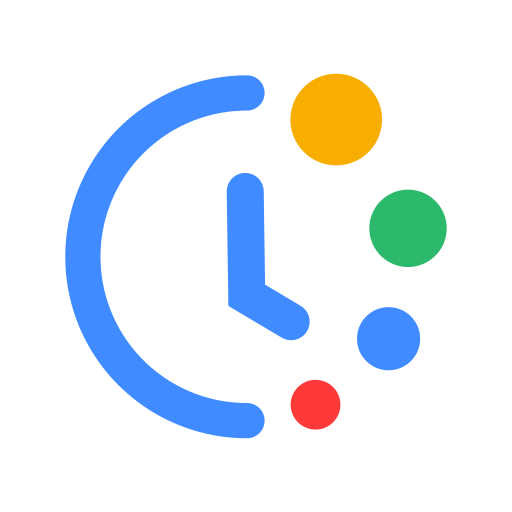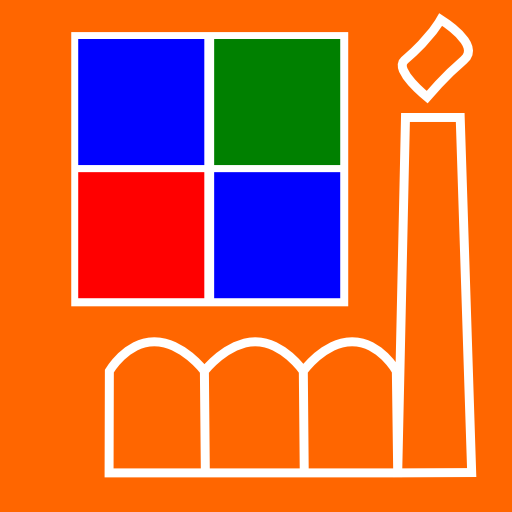
Shift Schedule + Alarm Clock
Play on PC with BlueStacks – the Android Gaming Platform, trusted by 500M+ gamers.
Page Modified on: December 24, 2018
Play Shift Schedule + Alarm Clock on PC
schedule and program the alarm clock per shift once and it will do the rest. The app has many
additional features that can be programmed depending on your needs and what you need to see
at a glance.
● Create a single or multi shift and color coded days are displayed for any shift and any period
● View your schedule or switch between schedules. This allows you to compare free days of colleagues etc. If you move to a different shift, easily set it as your new schedule
● Customize what is displayed on your roster / calendar and set the individual shift colors, font colors and font size
● Edit individual days due to leave, sick days, and shorter or longer hours etc. for hours worked calculations.
● View statistic of hours worked per shift and per month
● Export your shift schedule to Google Calendar
● Share your shift schedule with others by exporting them to .pdf or Excel. Exporting to .pdf also allow you to create a beautiful wall calendar with a picture
● Use one of the many widgets to view your schedule including additional information instantly
● Snooze or cancel the alarm in different ways including shake and flip
User’s Manual:
http://shapp.16mb.com/usersmanual/
The app is free and fully functional during the trial period. After the trial period, some features will be disabled and you will need to purchase the donation key to use them.
Benefits of purchasing the donation key:
● No ads
● No annoying dialogs
● Full support for nonperiodic and individual schedules
● Customizable actions for long tap
● Additional icons for quick switching between edit and view modes
● Export to other formats .xml, csv (Excel), Google Calendar
● Automatically receive all future enhancements
Link to purchase the donation:
https://play.google.com/store/apps/details?id=com.ochkarik.shiftscheduledonate
Play Shift Schedule + Alarm Clock on PC. It’s easy to get started.
-
Download and install BlueStacks on your PC
-
Complete Google sign-in to access the Play Store, or do it later
-
Look for Shift Schedule + Alarm Clock in the search bar at the top right corner
-
Click to install Shift Schedule + Alarm Clock from the search results
-
Complete Google sign-in (if you skipped step 2) to install Shift Schedule + Alarm Clock
-
Click the Shift Schedule + Alarm Clock icon on the home screen to start playing