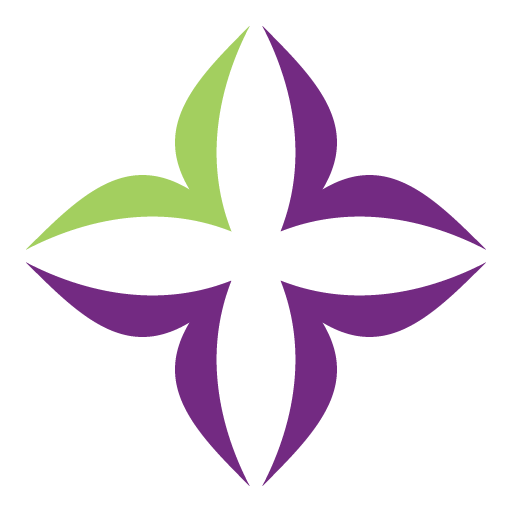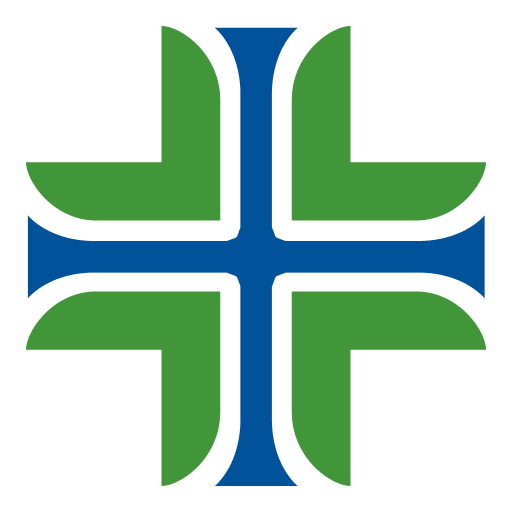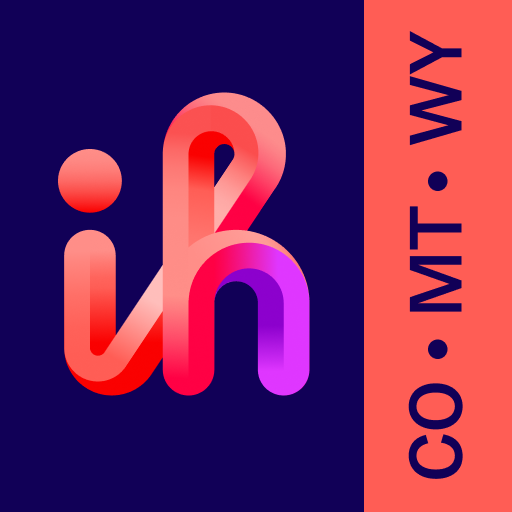OhioHealth
Play on PC with BlueStacks – the Android Gaming Platform, trusted by 500M+ gamers.
Page Modified on: June 8, 2020
Play OhioHealth on PC
Use the OhioHealth app to:
• Find doctors and read reviews
• Schedule appointments
• Get directions
• Pay your bill
• View Urgent Care wait times
• Request prescription refills
• Access test results
• Communicate privately and securely with your doctor
• Have a telehealth video visit
• Review your care history
• View and share OhioHealth news and wellness articles
• “Track My Health” feature integrates with Apple Health app
The MyChart features of the OhioHealth app require a MyChart account. You can create a MyChart Account in the OhioHealth app. Your doctor may have provided you with an activation code at your last appointment, but a code is not required to create an account. Currently, MyChart features are not available at all OhioHealth facilities.
Currently, MyChart features are available only for OhioHealth facilities in the greater Columbus area, including Delaware and Marion.
Our Privacy Policy
Please read our Mobile Application Privacy Policy for Consumers. By using the OhioHealth mobile app to connect to a healthcare provider, you consent to this privacy policy. Your continued use of the OhioHealth mobile app constitutes your acceptance of this privacy policy and any updates.
For Questions About Using OhioHealth
E-mail DigitalSupport@OhioHealth.com
Call the Support Line at (614) 533.6924
Play OhioHealth on PC. It’s easy to get started.
-
Download and install BlueStacks on your PC
-
Complete Google sign-in to access the Play Store, or do it later
-
Look for OhioHealth in the search bar at the top right corner
-
Click to install OhioHealth from the search results
-
Complete Google sign-in (if you skipped step 2) to install OhioHealth
-
Click the OhioHealth icon on the home screen to start playing