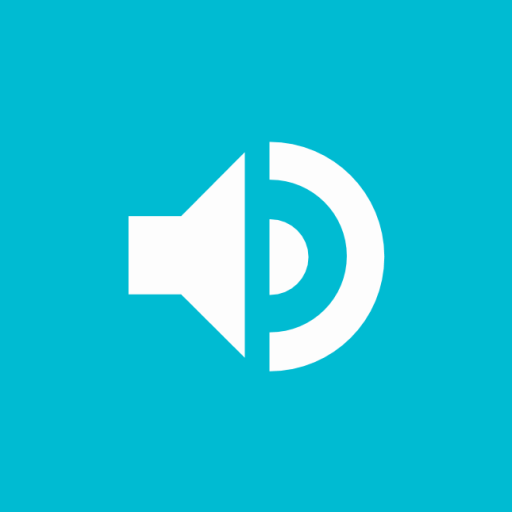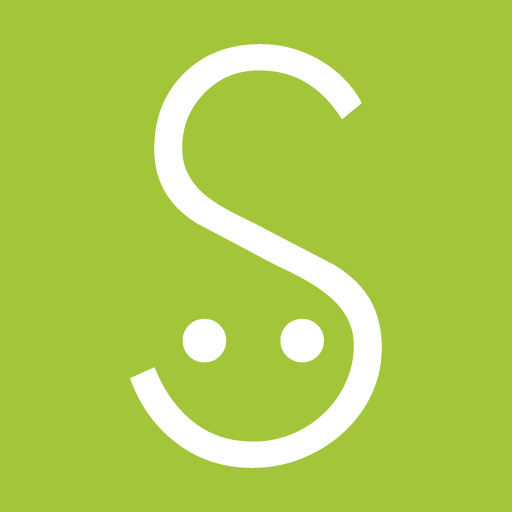
Speaki - Voice Notifications
Play on PC with BlueStacks – the Android Gaming Platform, trusted by 500M+ gamers.
Page Modified on: May 10, 2019
Play Speaki - Voice Notifications on PC
Features:
+ Smart - trying and learning to read only the relevant text from your notification.
+ Selection - select which apps would you like Speaki to read aloud.
+ Speak Output - protect your privacy and control when Speaki should read.
+ Read content - read aloud full notification content (beside title and summary).
+ Caller ID - speak caller ID on incoming call. (For Android 8.1 and below)
+ Stop - stop Speaki from reading by shaking your device, double pressing the power key or by pressing the stop/play button on your headset.
+ No interruption during phone calls.
+ Quick enable/disable switch and tile.
- Speaki can only read your notifications if your device Text-to-Speech support the notifications text language.
- You can either use the default Text-To-Speech (TTS) engine, already built-in your mobile phone or any other TTS engine you find and download from the Google play store.
- The following languages supported by Google Text-to-speech: Bangla (Bangladesh), Bangla (India), Cantonese (Hong Kong), Czech, Danish, Dutch, English (Australia), English (India), English (United Kingdom), English (United States), Finnish, French, German, Hindi, Hungarian, Indonesian, Italian, Japanese, Khmer, Korean, Mandarin (China), Mandarin (Taiwan), Nepali, Norwegian, Polish, Portuguese (Brazil), Russian, Sinhala, Spanish (Spain), Spanish (United States), Swedish, Thai, Turkish, Ukrainian and Vietnamese.
You are more than welcome to request new features or report bugs.
Play Speaki - Voice Notifications on PC. It’s easy to get started.
-
Download and install BlueStacks on your PC
-
Complete Google sign-in to access the Play Store, or do it later
-
Look for Speaki - Voice Notifications in the search bar at the top right corner
-
Click to install Speaki - Voice Notifications from the search results
-
Complete Google sign-in (if you skipped step 2) to install Speaki - Voice Notifications
-
Click the Speaki - Voice Notifications icon on the home screen to start playing