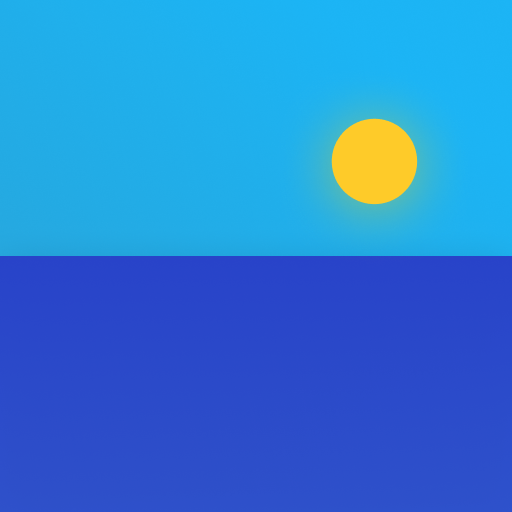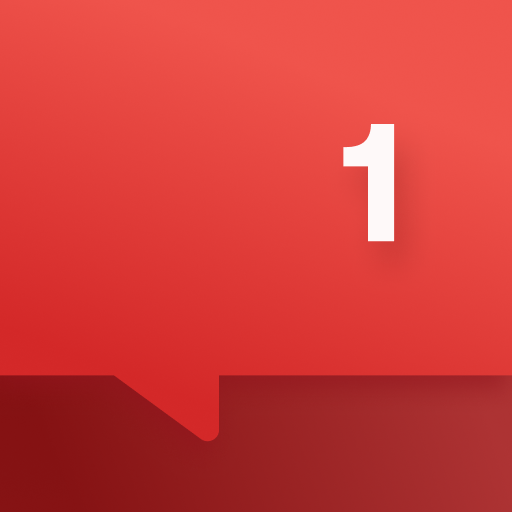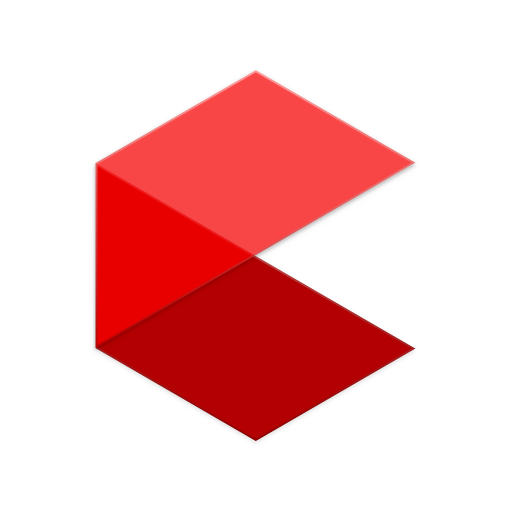
OnePlus Connect
Play on PC with BlueStacks – the Android Gaming Platform, trusted by 500M+ gamers.
Page Modified on: December 12, 2019
Play OnePlus Connect on PC
· Explore trending videos
· Use your phone as a remote control with the enhanced trackpad
· Type with mobile phone keyboard to search media
· Quick switch between frequently used Apps
· Cast local media on mobile phone to the TV
· Mirroring your phone screen to the TV
· Easily take screen shot of the TV and share with your friends
Play OnePlus Connect on PC. It’s easy to get started.
-
Download and install BlueStacks on your PC
-
Complete Google sign-in to access the Play Store, or do it later
-
Look for OnePlus Connect in the search bar at the top right corner
-
Click to install OnePlus Connect from the search results
-
Complete Google sign-in (if you skipped step 2) to install OnePlus Connect
-
Click the OnePlus Connect icon on the home screen to start playing