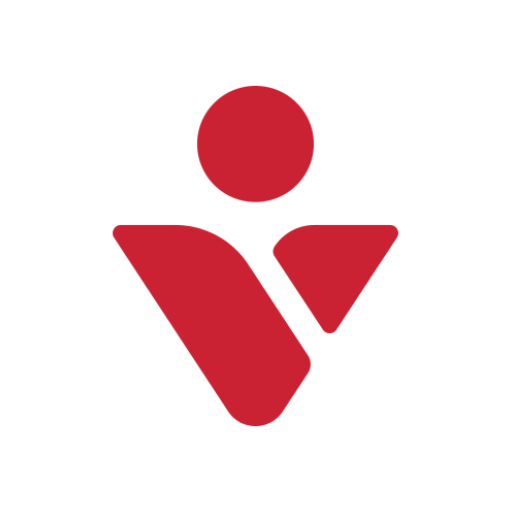Ooma Office for Mobile
Play on PC with BlueStacks – the Android Gaming Platform, trusted by 500M+ gamers.
Page Modified on: November 28, 2019
Play Ooma Office for Mobile on PC
EXISTING OOMA OFFICE CUSTOMERS
Just login with your phone number, extension, and password to get started.
NEW CUSTOMERS, SIGN UP FOR A 30 DAY FREE TRIAL
Choose the Signup button in the app to create a new account and choose your number.
KEEP YOUR CURRENT NUMBER
Keep your current number or choose your number from any available area code. Toll-free numbers available.
BE PROFESSIONAL
Calls made using the app show your Ooma Office phone number so people will know that you’re calling for work.
NEVER MISS A CALL
The Ooma Office for Mobile app can be set up to ring whenever someone dials your Ooma Office number or extension.
ACCESS YOUR ACCOUNT
Check voicemail and update your account preferences from the app.
KEEP CONNECTED ON THE GO
Easily transfer calls to another extension, to your work voicemail, or to a coworker’s voicemail.
TALK ON WI-FI
Make and receive calls when you are connected to Wi-Fi. No cellular service required. This even works when you’re traveling abroad so you can avoid expensive roaming charges.
HAVE A QUESTION?
We are happy to help you solve any Ooma Office issues. Call us at 888-711-6662 for customer support.
***** IMPORTANT NOTICES - PLEASE READ *****
The Ooma Office for Mobile app works with Android devices running 5.0 and higher.
Be aware that some mobile network operators prohibit or restrict the use of VoIP (Voice over Internet Protocol) over their network. They may prohibit the use of VoIP over their network or impose additional fees and/or charges when using VoIP over their network. By using Ooma Office over 3G/4G/LTE, you agree to familiarize yourself with and abide by any restrictions your cellular carrier imposes and agree that Ooma will not be held liable for any charges, fees or liability imposed by your carrier for using Ooma Office over their 3G/4G/LTE network.
Play Ooma Office for Mobile on PC. It’s easy to get started.
-
Download and install BlueStacks on your PC
-
Complete Google sign-in to access the Play Store, or do it later
-
Look for Ooma Office for Mobile in the search bar at the top right corner
-
Click to install Ooma Office for Mobile from the search results
-
Complete Google sign-in (if you skipped step 2) to install Ooma Office for Mobile
-
Click the Ooma Office for Mobile icon on the home screen to start playing