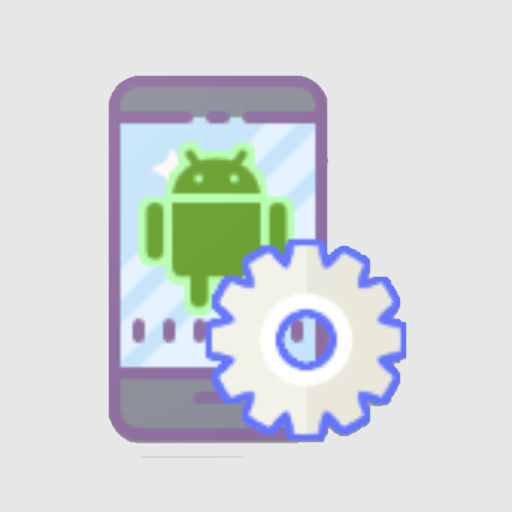Screen recording
العب على الكمبيوتر الشخصي مع BlueStacks - نظام أندرويد للألعاب ، موثوق به من قبل أكثر من 500 مليون لاعب.
تم تعديل الصفحة في: 14/03/2023
Play Screen recording on PC
Multiple ways to open this tool
- Bring up the Smart Sidebar from the screen edge and tap "Screen recording".
- Swipe down from the top of the screen to bring up Quick Settings and tap "Screen recording".
- Swipe down in an empty area on the Home screen, search for "Screen recording" and tap the icon of this tool.
- Open a game in Game Space, swipe from the upper-left corner of the screen to the lower-right corner, and choose "Screen recording" from the menu.
Various video quality options
- Choose the definition, frame rate, and coding format you want to record with.
Useful settings
- You can record the system sound, external sound through the microphone, or both at once.
- You can record video with the front camera while simultaneously recording your screen.
- Screen touches can also be recorded.
- You can pause or resume a recording by tapping the button on the recorder toolbar.
Share your recordings
- When a recording is complete, a floating window will appear. You can tap "Share" under the window to share it or tap the window itself to edit the video before sharing.
العب Screen recording على جهاز الكمبيوتر. من السهل البدء.
-
قم بتنزيل BlueStacks وتثبيته على جهاز الكمبيوتر الخاص بك
-
أكمل تسجيل الدخول إلى Google للوصول إلى متجر Play ، أو قم بذلك لاحقًا
-
ابحث عن Screen recording في شريط البحث أعلى الزاوية اليمنى
-
انقر لتثبيت Screen recording من نتائج البحث
-
أكمل تسجيل الدخول إلى Google (إذا تخطيت الخطوة 2) لتثبيت Screen recording
-
انقر على أيقونة Screen recording على الشاشة الرئيسية لبدء اللعب