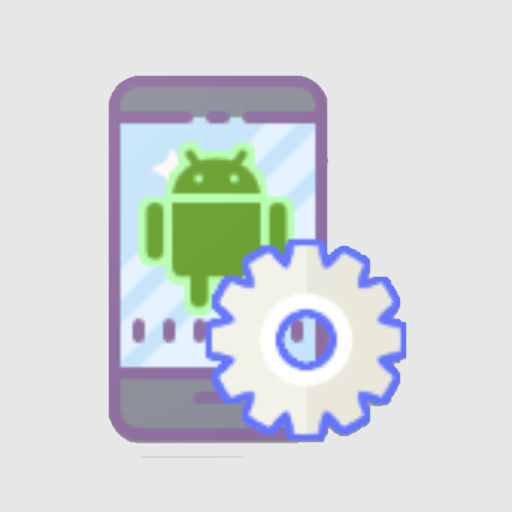Screen recording
Tools | ColorOS
在電腦上使用BlueStacks –受到5億以上的遊戲玩家所信任的Android遊戲平台。
Play Screen recording on PC
Screen recording is a tool provided by OPPO that lets you conveniently record your screen.
Multiple ways to open this tool
- Bring up the Smart Sidebar from the screen edge and tap "Screen recording".
- Swipe down from the top of the screen to bring up Quick Settings and tap "Screen recording".
- Swipe down in an empty area on the Home screen, search for "Screen recording" and tap the icon of this tool.
- Open a game in Game Space, swipe from the upper-left corner of the screen to the lower-right corner, and choose "Screen recording" from the menu.
Various video quality options
- Choose the definition, frame rate, and coding format you want to record with.
Useful settings
- You can record the system sound, external sound through the microphone, or both at once.
- You can record video with the front camera while simultaneously recording your screen.
- Screen touches can also be recorded.
- You can pause or resume a recording by tapping the button on the recorder toolbar.
Share your recordings
- When a recording is complete, a floating window will appear. You can tap "Share" under the window to share it or tap the window itself to edit the video before sharing.
Multiple ways to open this tool
- Bring up the Smart Sidebar from the screen edge and tap "Screen recording".
- Swipe down from the top of the screen to bring up Quick Settings and tap "Screen recording".
- Swipe down in an empty area on the Home screen, search for "Screen recording" and tap the icon of this tool.
- Open a game in Game Space, swipe from the upper-left corner of the screen to the lower-right corner, and choose "Screen recording" from the menu.
Various video quality options
- Choose the definition, frame rate, and coding format you want to record with.
Useful settings
- You can record the system sound, external sound through the microphone, or both at once.
- You can record video with the front camera while simultaneously recording your screen.
- Screen touches can also be recorded.
- You can pause or resume a recording by tapping the button on the recorder toolbar.
Share your recordings
- When a recording is complete, a floating window will appear. You can tap "Share" under the window to share it or tap the window itself to edit the video before sharing.
在電腦上遊玩Screen recording . 輕易上手.
-
在您的電腦上下載並安裝BlueStacks
-
完成Google登入後即可訪問Play商店,或等你需要訪問Play商店十再登入
-
在右上角的搜索欄中尋找 Screen recording
-
點擊以從搜索結果中安裝 Screen recording
-
完成Google登入(如果您跳過了步驟2),以安裝 Screen recording
-
在首頁畫面中點擊 Screen recording 圖標來啟動遊戲