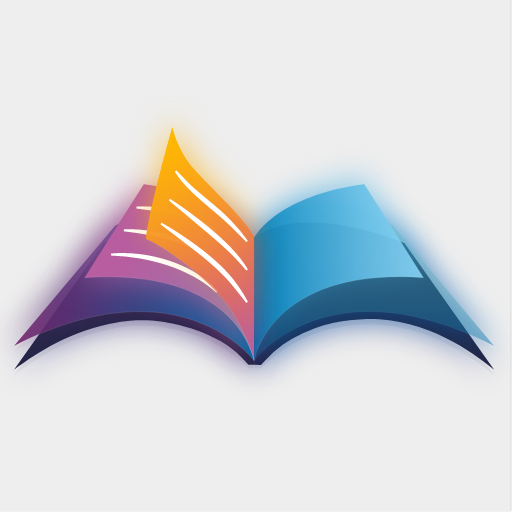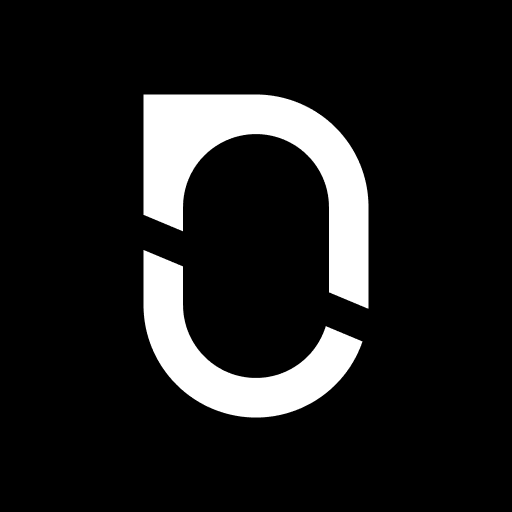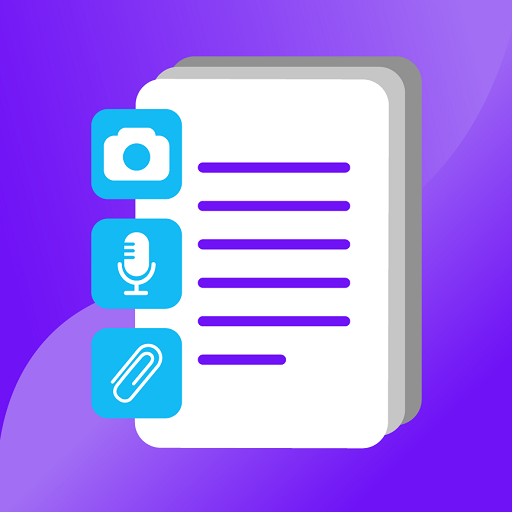
Picture Notes - Visual Notepad
เล่นบน PC ผ่าน BlueStacks - Android Gaming Platform ที่ได้รับความไว้วางใจจากเกมเมอร์ 500 ล้านคนทั่วโลก
Page Modified on: 2 ต.ค. 2565
Play Picture Notes - Visual Notepad on PC
Looking for something to organise & group all your photos, videos, recordings, and PDFs?
Looking for something where you can search and find “hard to find screenshots”?
Looking for something easy to use & set up reminders?
You found it!
Picture Notes is the visual notepad that help you to organise your images, video, recording and files to easily locate them later – and the best part, you can use emojis!
Stay organised with a user friendly and a good note taking app and photo notebook that allows you to take quick notes, create folders, add photos, audio recordings, videos and files to your notes.
Download This Free Note Taker & Get Organised
Picture Notes Features
😌 Organise and group all media in one note
😆 Simple user interface, easy to navigate and understand.
🤯 Create photo notes, record memos, video notes, and add files.
🧐 Search all notes with keywords & phrases to find notes quickly
😮 Filter notes by category and media type
🤗 Share and edit notes
😍 Add notes to favourites
😴 Set up note reminders and notifications
🤓 Write as much as you want: you get unlimited characters!
😲 Add multiple photos to your notes, no media limit
😎 Dark mode
What You Can Use Picture Notes To-Do:
ORGANISE & MAKE PLANS!
You created a new category, maybe you called It “My Dream home”. You added a new note where you uploaded videos and photos of your home to show how it looked before you took on this enormous DIY task. You then created another note and saved it to your “My Dream home” category. In this note you uploaded screenshots of the beautiful sofa you wanted to add to the living room. You placed a link to the website to where you can buy it. it was sold out, so you created a reminder to check when it was back in stock. In the end, you surprised yourself and pulled it off, now it’s time to show all your friends the journey from start to finish, and how you made your dreams reality!
CAPTURE MEETING NOTES & LECTURE NOTES!
you used picture notes to capture notes about the very important seminar last week. You uploaded multiple photos that you took of your friends messy handwritten notes. You then added the recording that you took of the moment the example was given and then you uploaded the pdf document that was sent to you at the end. You saved it all in one note in a category you created specifically for that occasion. You are over the moon to have it all in one place!
SET NOTE REMINDERS & SEARCH NOTES!
Use this note pad to set up reminders to stay on track and be inspired!
Picture notes allows you to easily set reminders for all notes. You created a note and titled it “Life goals and desires”. You gathered 18+ images of quotes and things you’d like to achieve. You then decided to make a list of your favourite quotes, so you can easily search and find them later. You also set up a reminder for 7:30am, so this is what you’d be reminded of first thing in the morning.
…In the morning you saw a reminder with Quote #1: “You miss 100% of the shots you don't take” - Wayne Gretzky
Picture Notes will allow you to upload 3 free notes with unlimited media and text upload in each. After which you have the option to upgrade to a package giving you unlimited notes and media uploads.
When you “Use device storage” the files are linked to the media stored on your device. If you delete media files from your device storage that were linked to a note, the files will no longer show up in the note. Files stored in the cloud would not be affected by this.
If any issues, email us via feedback@picturenotes.co.uk
Thank you for using Picture Notes – The Visual Notebook, Notepad, Memo App
เล่น Picture Notes - Visual Notepad บน PC ได้ง่ายกว่า
-
ดาวน์โหลดและติดตั้ง BlueStacks บน PC ของคุณ
-
ลงชื่อเข้าใช้แอคเคาท์ Google เพื่อเข้าสู่ Play Store หรือทำในภายหลัง
-
ค้นหา Picture Notes - Visual Notepad ในช่องค้นหาด้านขวาบนของโปรแกรม
-
คลิกเพื่อติดตั้ง Picture Notes - Visual Notepad จากผลการค้นหา
-
ลงชื่อเข้าใช้บัญชี Google Account (หากยังไม่ได้ทำในขั้นที่ 2) เพื่อติดตั้ง Picture Notes - Visual Notepad
-
คลิกที่ไอคอน Picture Notes - Visual Notepad ในหน้าจอเพื่อเริ่มเล่น