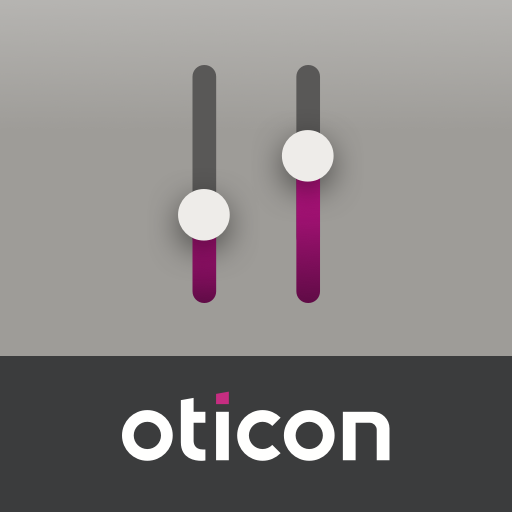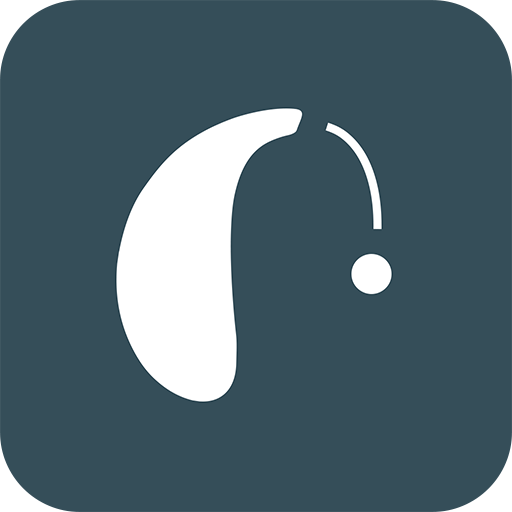Oticon RemoteCare
Play on PC with BlueStacks – the Android Gaming Platform, trusted by 500M+ gamers.
Page Modified on: February 6, 2020
Play Oticon RemoteCare on PC
*Requires Oticon Opn hearing aid Firmware 6.0 or later.
Oticon RemoteCare enables you to:
• Get expert hearing aid follow-up consultations in the comfort of your own home – or wherever else is convenient
• See, hear, talk and text with your hearing care professional during your remote appointment
• Get your hearing aids adjusted remotely to ensure the best possible hearing experience
• Test your new hearing aid settings while you are talking with your hearing care professional
• Get tips and tricks about hearing aids from your hearing care professional
Oticon RemoteCare is secure, easy to use, features a step-by-step guide and provides the following functionalities:
• Remote fine-tuning
• Video calls
• Phone calls
• Text messaging
Please note: Oticon RemoteCare App for Android™ will not enable you to use your hearing aids for direct audio streaming from your Android.
We recommend the following devices with Android OS 8.0 or later:
• Samsung Galaxy S10
• Samsung Galaxy S9
• Samsung Galaxy S9+
• Samsung Galaxy S8
• Samsung Galaxy S8+
• Samsung Galaxy S7
• Samsung Galaxy Note8
• Samsung Galaxy J7 Pop
• Samsung Galaxy J3 Pop
• Samsung Galaxy A5 (2017)
• Google Pixel
• Google Pixel 2
• Huawei Mate 10
• HTC U12+
• Xiaomi MI Mix 3
Play Oticon RemoteCare on PC. It’s easy to get started.
-
Download and install BlueStacks on your PC
-
Complete Google sign-in to access the Play Store, or do it later
-
Look for Oticon RemoteCare in the search bar at the top right corner
-
Click to install Oticon RemoteCare from the search results
-
Complete Google sign-in (if you skipped step 2) to install Oticon RemoteCare
-
Click the Oticon RemoteCare icon on the home screen to start playing