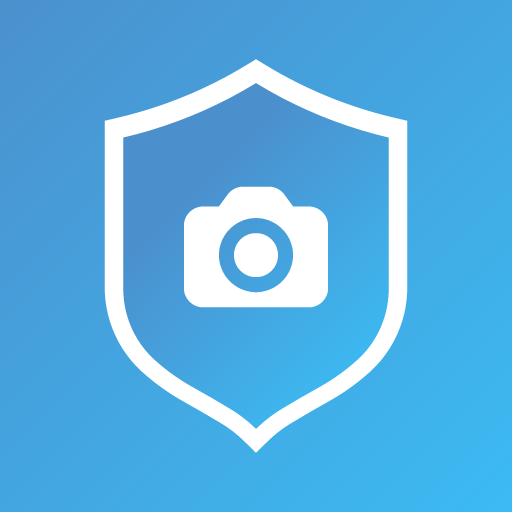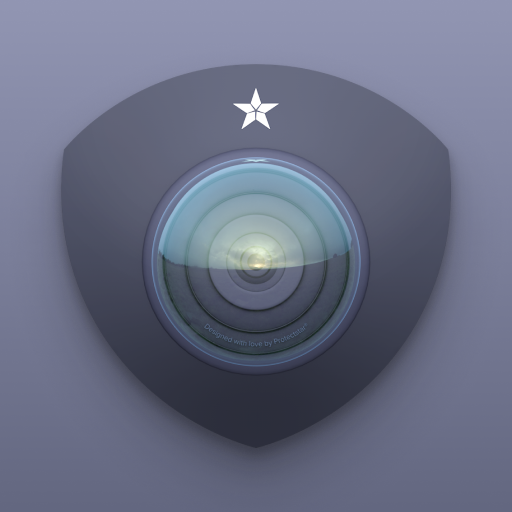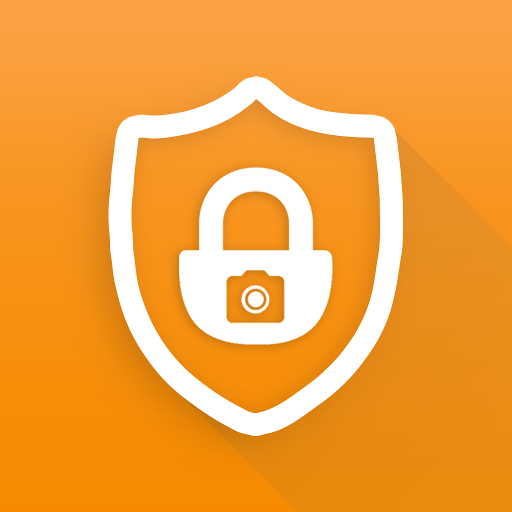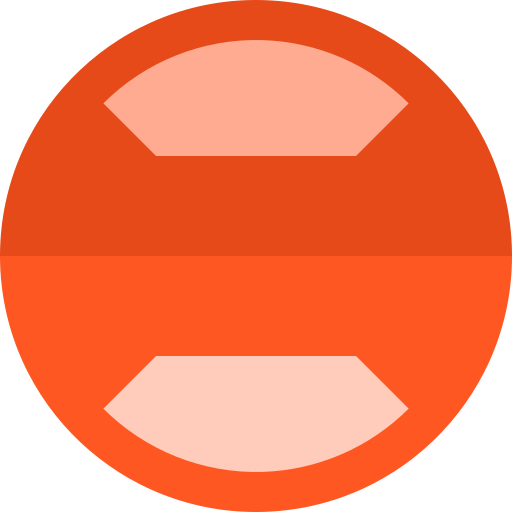
Lens Cap - Disable Camera
Play on PC with BlueStacks – the Android Gaming Platform, trusted by 500M+ gamers.
Page Modified on: October 9, 2017
Play Lens Cap - Disable Camera on PC
It is useful for job-related camera restrictions and blocks apps from using the camera without your permission.
Open Source!
You can view the source code at http://github.com/percula/LensCap
Permissions:
This app uses the Device Administrator permission. Specifically, it uses the "Disable Cameras" permission within Device Administrator. This permission allows the application to have system level access in order to disable and re-enable the camera on the installed device. Lens Cap does not use this permission for any other reason. More information on this permission and how it is implemented can be found on the Google Developer website: https://developer.android.com/guide/topics/admin/device-admin.html
Lens Cap also uses the In-App-Purchase permission to determine whether the user has donated. Donations are completely optional and do not add any additional functionality to the app. The ability to donate was added because some kind users requested the ability to donate :-).
Note to Custom Android ROM Users:
There is a bug within some custom Android ROMS including OxygenOS and LineageOS that prevents Lens Cap from operating properly. If you experience an issue, please contact me and also file a bug report with the ROM. Make sure to mention there is an issue with the ROM's implementation of the Device Administration API.
Play Lens Cap - Disable Camera on PC. It’s easy to get started.
-
Download and install BlueStacks on your PC
-
Complete Google sign-in to access the Play Store, or do it later
-
Look for Lens Cap - Disable Camera in the search bar at the top right corner
-
Click to install Lens Cap - Disable Camera from the search results
-
Complete Google sign-in (if you skipped step 2) to install Lens Cap - Disable Camera
-
Click the Lens Cap - Disable Camera icon on the home screen to start playing