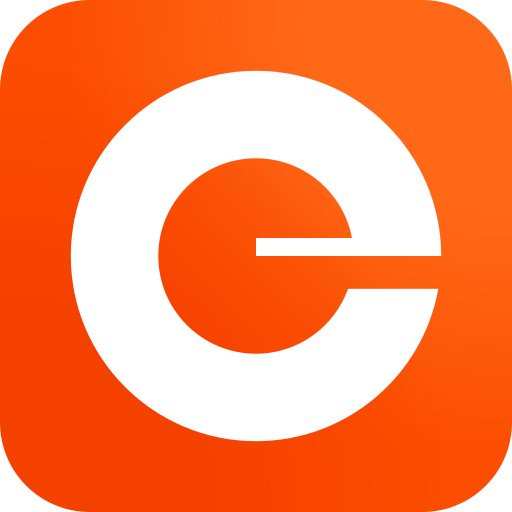Pack & Track
Play on PC with BlueStacks – the Android Gaming Platform, trusted by 500M+ gamers.
Page Modified on: January 27, 2019
Play Pack & Track on PC
Simply purchase custom Duck Pack & TrackTM labels, download the app and you will be on your way to smarter storage.
How it Works
Before you get started, make sure you purchase custom Duck Pack & TrackTM labels online or at a retailer near you.
Label the Box
Write a descriptive name on your Duck Pack & Track label about the contents of the box. Make sure that each box name is only used once.
Scan the Label
Access the Duck Pack & Track app on your smartphone and use the “Scan” button. This will open your smartphone camera and you can now scan barcode off your box. When prompted, speak or type the name of your box.
Speak or Type the Contents
Add items to your box by speaking or typing in the app. Use the word “and” to add more than 1 item at once, for example, “pots and pans.”
Find the Items
There are two ways to find items in the app when you’re ready to locate your belongings:
Scan the label on the outside of the box with your smartphone camera to pull up a full list of the contents.
Use the “Find” function in the app to locate items. Simply speak or type the item you’re looking for and Duck Pack & Track will tell you the box it is in.
It’s that easy!
Play Pack & Track on PC. It’s easy to get started.
-
Download and install BlueStacks on your PC
-
Complete Google sign-in to access the Play Store, or do it later
-
Look for Pack & Track in the search bar at the top right corner
-
Click to install Pack & Track from the search results
-
Complete Google sign-in (if you skipped step 2) to install Pack & Track
-
Click the Pack & Track icon on the home screen to start playing