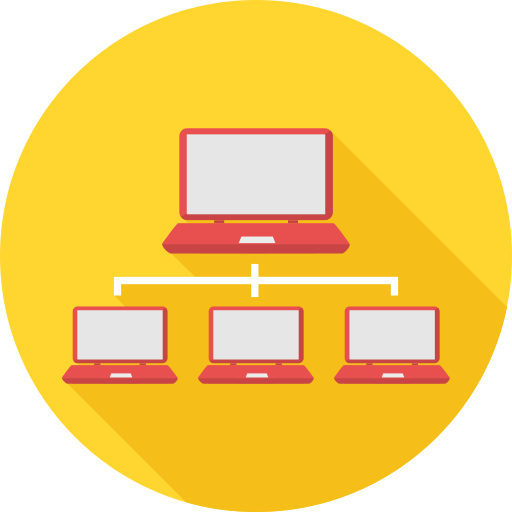PRTG for Android
Play on PC with BlueStacks – the Android Gaming Platform, trusted by 500M+ gamers.
Page Modified on: June 13, 2019
Play PRTG for Android on PC
Features include:
• Full visibility into the state of your probes, groups, devices, sensors, and channels on multiple PRTG instances.
• Pause, acknowledge alarms, trigger scans, run device auto-discovery, etc. You can do a lot of things with the app that you can over the web interface or the Enterprise Console, with an interface tailored to your mobile device.
• QR code scanning makes it easy to jump directly to a sensor.
• Enhanced notifications can (optionally) alert you in your device's status bar when PRTG finds problems on your network.
• Home screen widgets (available only on 4.1 or higher, sorry!) allow you to keep an eye on your network without the app running in the foreground.
• Network tools such as ping, traceroute, and DNS lookups are included. We'll be adding more in the future!
To use this app, you need to run an installation of PRTG Network Monitor 14.1 or later that is accessible from the network your device is connected to. If you don't have a PRTG Network Monitor installed, you can still try a demo account, and the network tools are completely independent and don't require any PRTG server to operate.
Running an older version of Android or an older PRTG release? You can still use our previous release, PRTGdroid: https://play.google.com/store/apps/details?id=com.paessler.prtg
Required Permissions:
• INTERNET - Rather critical :-)
• CAMERA - Required for the QR scanner.
• WAKE_LOCK - Necessary for the alert functionality. Don't worry, we put a lot of effort into keeping our battery and network use as low as possible.
• Notifications can optionally VIBRATE your phone.
• We use ACCESS_NETWORK_STATE and ACCESS_WIFI_STATE to check if the internet is available, and to determine whether or not we should load large graphs (we don't load them when you're on a mobile data network).
• WRITE_EXTERNAL_STORAGE is needed to cache certain data.
• RECEIVE_BOOT_COMPLETED lets us set notifications back up after a reboot.
If you have any problems or suggestions, we're happy to hear them. Just send us an email at support@paessler.com.
Play PRTG for Android on PC. It’s easy to get started.
-
Download and install BlueStacks on your PC
-
Complete Google sign-in to access the Play Store, or do it later
-
Look for PRTG for Android in the search bar at the top right corner
-
Click to install PRTG for Android from the search results
-
Complete Google sign-in (if you skipped step 2) to install PRTG for Android
-
Click the PRTG for Android icon on the home screen to start playing