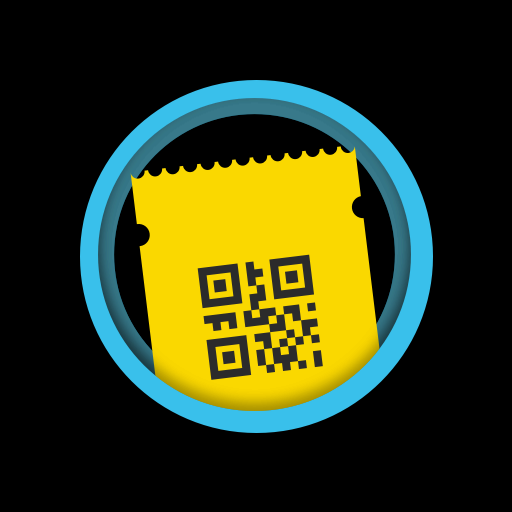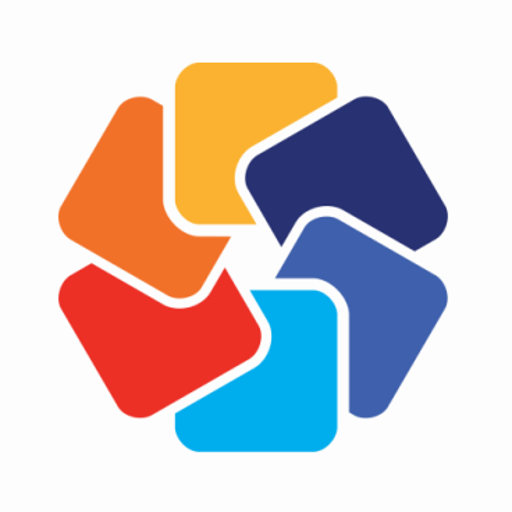Pass2U Wallet - digitize cards
Jouez sur PC avec BlueStacks - la plate-forme de jeu Android, approuvée par + 500M de joueurs.
Page Modifiée le: 6 déc. 2023
Play Pass2U Wallet - digitize cards on PC
Fully support for the Passbook / Apple Wallet pass specification:
1) Collect and manage membership cards, coupons, event tickets, movies tickets, transport cards, and etc.
2) Support QR Code, Aztec, PDF417 2D barcodes, and Code 128 1D barcode.
3) Show the relevant passes on the lock screen according to current location or time.
4) Support for iBeacon.
5) Support changing notifications of Apple Wallet pass.
6) Localization of passes
7) Scan/Enter the barcodes on your cards or tickets to make passes and save them in Pass2U Wallet.
8) Free Pass update API for Pass2U Wallet issuers.
9) Google Drive backup and restore.
10) Wear OS app support for pro user
We respect User Privacy of Pass2U Wallet. In order to let you have a good user experience, we need to access below permission:
● Identity:Choose Google accounts to backup and restore passes
● Photos/Media/Files:Add pass files of devices to Pass2U Wallet
● Camera:Scan barcodes to add passes to Pass2U Wallet
● Wi-Fi connection information:When Wi-Fi is connected, and re-register the failed registration of pass
● Device ID:Need device IDs to update passes
Frequently Asked Questions.
1.How can I backup all of my passes?
You could go to setting of Pass2U Wallet > tap Backup > Choose the Google Drive account.
Or Pass2U Wallet will help you automatically backup, while your phone on charging, connecting with Wi-fi, idling with over 24 hours.
2.How can I transfer all of my passes from old device to new device?
You could backup all of your passes to the Google Drive account in the old device.
Then go to setting of Pass2U Wallet > tap Restore > Choose the Google Drive account.
3. How can I issue a lot of passes?
You could go to https://www.pass2u.net to design the pass what you want and send the pass to your customers.
Jouez à Pass2U Wallet - digitize cards sur PC. C'est facile de commencer.
-
Téléchargez et installez BlueStacks sur votre PC
-
Connectez-vous à Google pour accéder au Play Store ou faites-le plus tard
-
Recherchez Pass2U Wallet - digitize cards dans la barre de recherche dans le coin supérieur droit
-
Cliquez pour installer Pass2U Wallet - digitize cards à partir des résultats de la recherche
-
Connectez-vous à Google (si vous avez ignoré l'étape 2) pour installer Pass2U Wallet - digitize cards
-
Cliquez sur l'icône Pass2U Wallet - digitize cards sur l'écran d'accueil pour commencer à jouer