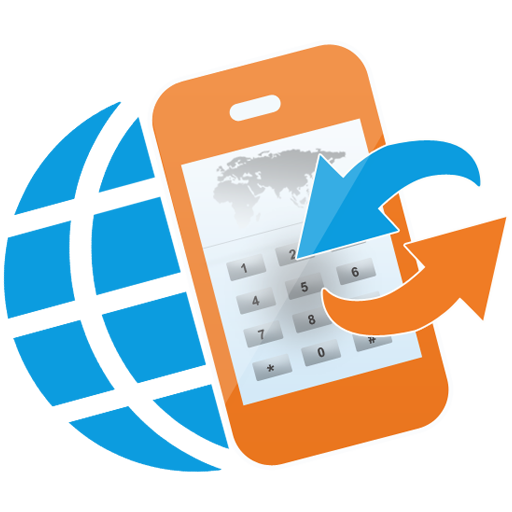VoIP.ms Console
Jouez sur PC avec BlueStacks - la plate-forme de jeu Android, approuvée par + 500M de joueurs.
Page Modifiée le: 29 décembre 2019
Play VoIP.ms Console on PC
The app is designed as a series of viewers and editors that wrap the various "elements" that make up your VoIP.ms account, and include: DIDs, Sub-Accounts, Filters, Voicemails, Ring Groups, Forwards, Callbacks, DISAs, Queues, Recordings, IVRs, SIP URIs, Time Conditions, Phonebook, and SMS.
The app also introduces new concepts based upon standard elements. These new element types include Filter Actions and Filter Groups. Actions allow you to modify the appearance of matching numbers in the Call Log, while Filter Groups give you a convenient way of collecting together filters that do the same thing, but act upon different numbers.
In the case of SMS, the app provides a U/I that is similar to many of the native SMS replacement apps. VoIP.ms does not provide any sort of PUSH NOTIFICATIONS for SMS at this time, but the app can be setup to poll their servers on a regular basis to let you know when new SMS arrives. You select the polling interval that best suits you needs and your data bucket.
Another primary function of the app is the Call Log, which can be filtered in almost any way imaginable, including many ways not supported on the VoIP.ms web portal. The list automatically matches numbers with your Android and VoIP.ms phonebooks to provide a clean override for the Name ID (if one exists), and in the case of duplicates in both of your phonebooks, you can specify the order in which the app searches them.
You can long-press on any entry in the Call Log and you'll be able to: create a Filter based on it, add the number to an existing Filter Group, create a new Android phonebook entry, create a new VoIP.ms phonebook entry, add the number to an existing Android phonebook entry, or copy the number to the clipboard. The format of the number sent to the clipboard, as well as many of the Call Log attributes, are user-selectable. You can also call up a usage summary with your current balance, followed by how much money, time, and total calls you've made: since signing up; just today; in the current month; and in the previous month.
The app comes as a FREE install that has certain limitations. You can unlock these limitations by purchasing and installing a copy of the "VoIP.ms Console Licence Key". Without the license key, following restrictions apply (see VoIP.ms Console License Key in the Play Store for full details):
- No access to Reseller functions, Multiple Accounts, or Restricted Accounts
- Creation and Deletion of elements is restricted, except in certain limited circumstances.
- Call Logs may span a maximum of 14 days at any one time.
- Limited SMS sends per day and 10-minute minimum SMS polling interval
- No pop-up SMS
VoIP.ms Console also includes a voice recorder, to create WAV files that can be directly uploaded to VoIP.ms from your phone (though in the case of the free version, you can only replace existing recordings, you can’t create new ones). Users of the paid version can, for example, create entire multi-tiered Interactive Voice Responses (IVRs) or Calling Queues completely from their smartphones.
For those who run their own businesses with VoIP.ms, the paid version of the app also includes RESELLER functionality. With it you can: create and manipulate clients; link clients with sub-accounts and DIDs; see transactions; add charges and credits; see individual client Call Logs; and display individual client usage summaries.
The paid version also allows you to ORDER a DID. All of the available cities, states, provinces, and countries are pulled down from the server, and so the app has no hard-coded limitations in this regard. If VoIP.ms adds new cities or new servers, you will gain immediate access to them without waiting for an app update.
Jouez à VoIP.ms Console sur PC. C'est facile de commencer.
-
Téléchargez et installez BlueStacks sur votre PC
-
Connectez-vous à Google pour accéder au Play Store ou faites-le plus tard
-
Recherchez VoIP.ms Console dans la barre de recherche dans le coin supérieur droit
-
Cliquez pour installer VoIP.ms Console à partir des résultats de la recherche
-
Connectez-vous à Google (si vous avez ignoré l'étape 2) pour installer VoIP.ms Console
-
Cliquez sur l'icône VoIP.ms Console sur l'écran d'accueil pour commencer à jouer