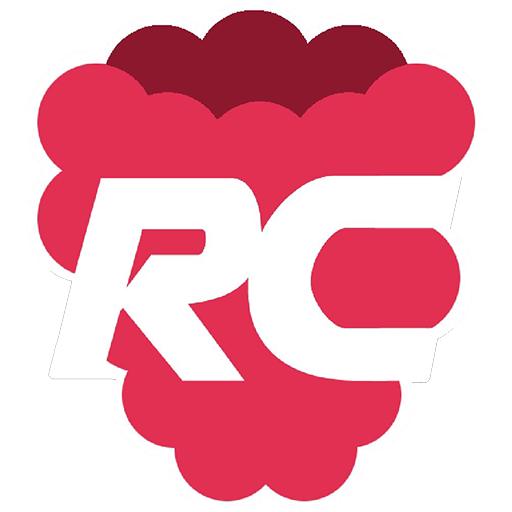このページには広告が含まれます

SSH button
通信 | David Grootendorst
BlueStacksを使ってPCでプレイ - 5憶以上のユーザーが愛用している高機能Androidゲーミングプラットフォーム
Play SSH button on PC
With the SSH button application you can send ssh commands to linux hosts via a button on your android device.
Simply create a new button and add the command you want to sent to the linux device.
You can specify per button:
- Label ( e.g. reboot raspberry or start application )
- Command to sent ( e.g. sudo reboot or sudo service httpd restart)
- ip adres or hostname
- username
- password
- Private key ( optional )
- ssh port
Keep in mind that you only use Linux/Unix commands that return immediately!!
Simply create a new button and add the command you want to sent to the linux device.
You can specify per button:
- Label ( e.g. reboot raspberry or start application )
- Command to sent ( e.g. sudo reboot or sudo service httpd restart)
- ip adres or hostname
- username
- password
- Private key ( optional )
- ssh port
Keep in mind that you only use Linux/Unix commands that return immediately!!
SSH buttonをPCでプレイ
-
BlueStacksをダウンロードしてPCにインストールします。
-
GoogleにサインインしてGoogle Play ストアにアクセスします。(こちらの操作は後で行っても問題ありません)
-
右上の検索バーにSSH buttonを入力して検索します。
-
クリックして検索結果からSSH buttonをインストールします。
-
Googleサインインを完了してSSH buttonをインストールします。※手順2を飛ばしていた場合
-
ホーム画面にてSSH buttonのアイコンをクリックしてアプリを起動します。