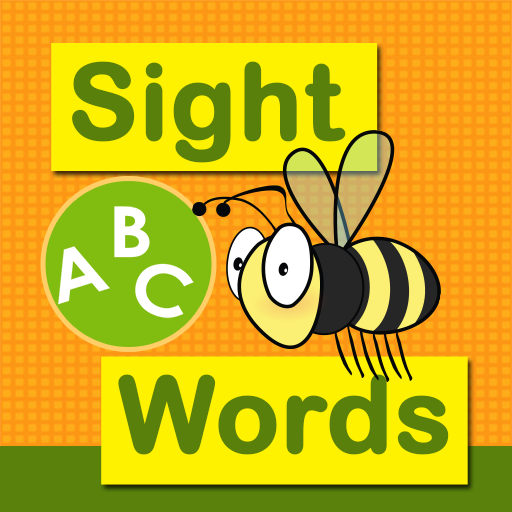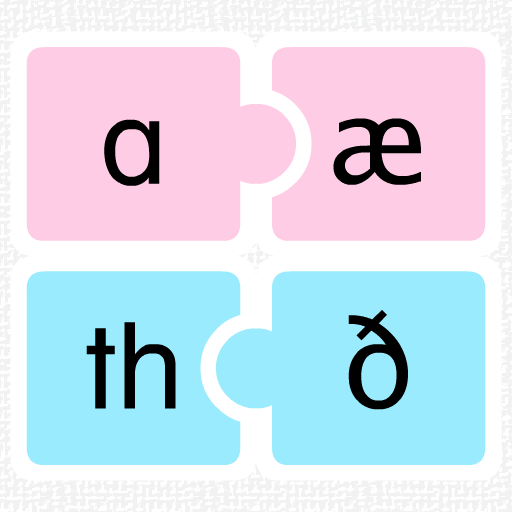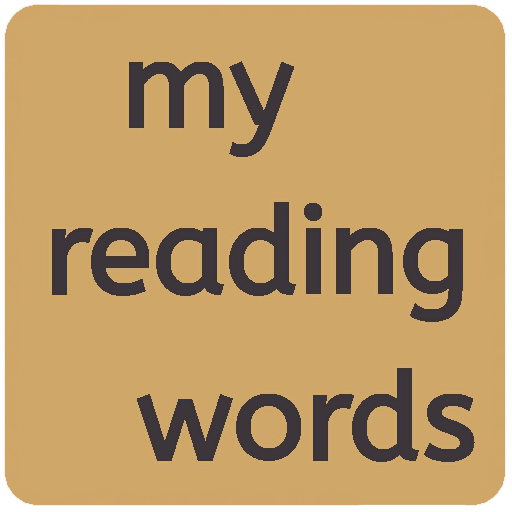
my reading words
Play on PC with BlueStacks – the Android Gaming Platform, trusted by 500M+ gamers.
Page Modified on: May 1, 2017
Play my reading words on PC
The most popular list of words are included, the "Dolch sight words list" and the "Fry words list"; a third list can be created by adding the specific word you want your child to review, e.g, the word lists given to your child at school.
Select the list you want to review and the groups of each list will be displayed.
The "Fry words list" is widely accepted and includes the words that are used the most in reading and writing. The list is divided into ten levels and then divided into groups of twenty-five words, based on frequency of use and difficulty.
The "Dolch sight words list" is a list of frequently used English words compiled by Edward William Dolch, a major proponent of the "whole-word" method of beginning reading instruction.
The list contains 220 "service words" that have to be easily recognized in order to achieve reading fluency in the English language.
In addition, there is a list of 95 nouns of frequent use in the English language. These lists are still assigned as sight words to be recognized in elementary schools.
The words are organized by levels with increased difficulty top to bottom and left to right. The last row corresponds to the list of nouns, divided in 5 blocks.
The words in "my own list" are your own words. Here you can include the list of words given to your child by the school. To add words to this list, tap on the group where you want to include the words and then tap on "display group". You can export the words of each group to a text file and import them. You can use this feature to share these lists of words with the parents of the class mates of your children.
You can hear the words by tapping them
No Adverts
Play my reading words on PC. It’s easy to get started.
-
Download and install BlueStacks on your PC
-
Complete Google sign-in to access the Play Store, or do it later
-
Look for my reading words in the search bar at the top right corner
-
Click to install my reading words from the search results
-
Complete Google sign-in (if you skipped step 2) to install my reading words
-
Click the my reading words icon on the home screen to start playing