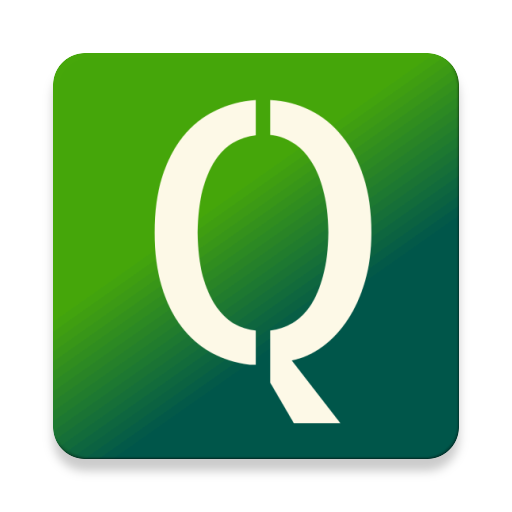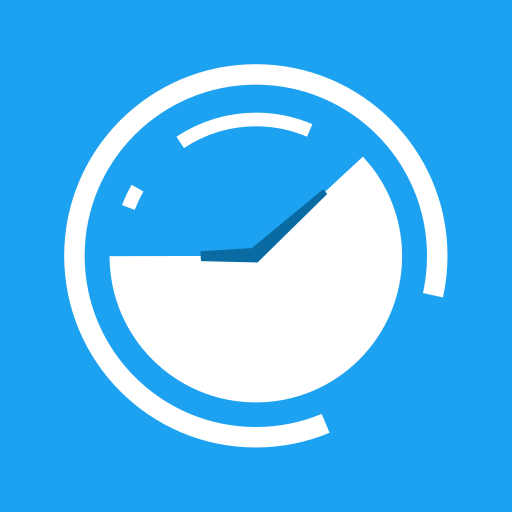My Logs
Play on PC with BlueStacks – the Android Gaming Platform, trusted by 500M+ gamers.
Page Modified on: December 12, 2017
Play My Logs on PC
* Users Guide: http://www.ambitico.com/docs/MyLogs/mylogs_usersguide.html
* No Internet Permissions, your private data is safe with you. Beware of other log apps that can access your log entries without your knowledge.
* Categorized Log Entries. Comes with predefined categories to get you going. If you do not see a category that you need, you can rename existing categories, create new ones, or delete those you don't want to see.
* Templates: pre-define log details with text when adding a new log entry
* Attach files, photos, or recordings to log entry
* Recognizes Web, Phone, and Email text in log description creating clickable links
* View log entries in a List or Calendar view
* Swipe left/right to switch between List/Calendar view
* When in Calendar view, swipe up/down to change month
* Rate logs for additional significance
* Highly configurable. Create new log categories as well as rename existing
* Filter log entries by category, date, and rating
* Search logs for specified text. Highlight search text in log description
* Use Calendar view to set date filter by long pressing on a date
* Save logs as csv or html file with option to email
* Preference to treat "," as delimiter in log description when exporting as .csv file. Use commas in the log description to create separate cells in a spread sheet. Good for recording and plotting data entered in the log description.
* Backup and restore database (NOTE: It is highly recommended that you regularly backup your logs and save to a different storage media)
* Automatic backup of database to SD card
* Uses the phones system time (12 or 24 hr) and date format to ensure consistent time and date format between apps. (Note: You can override the system date and time settings from MyLogs preference settings)
IMPORTANT: If you have questions or issues, please contact us via email (support@ambitico.com). Do not post questions in the market as we are unable to respond.
NOTE: A number of users have given 1 star related to log categories. My Logs comes with predefined log categories to get you going. There is no limit to what you can log. If you do not see a category that fits your needs, you can rename existing categories or create new ones.
Please see Users Guide: http://www.ambitico.com/docs/MyLogs/mylogs_usersguide.html
For help, contact support@ambitico.com
Key: app, log, logging, logger, data logger, life logger, diary, note, memo, journal, secure, notepad, free.
Play My Logs on PC. It’s easy to get started.
-
Download and install BlueStacks on your PC
-
Complete Google sign-in to access the Play Store, or do it later
-
Look for My Logs in the search bar at the top right corner
-
Click to install My Logs from the search results
-
Complete Google sign-in (if you skipped step 2) to install My Logs
-
Click the My Logs icon on the home screen to start playing