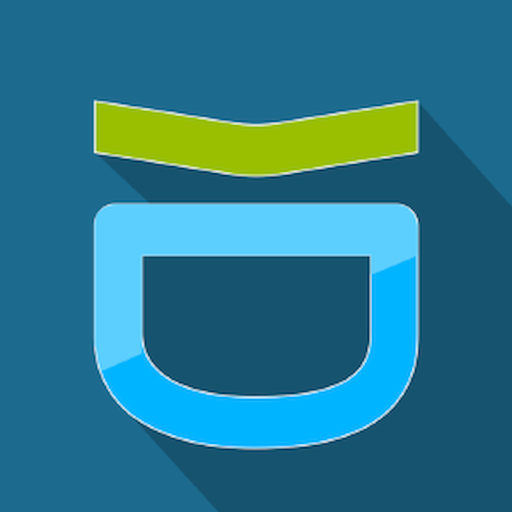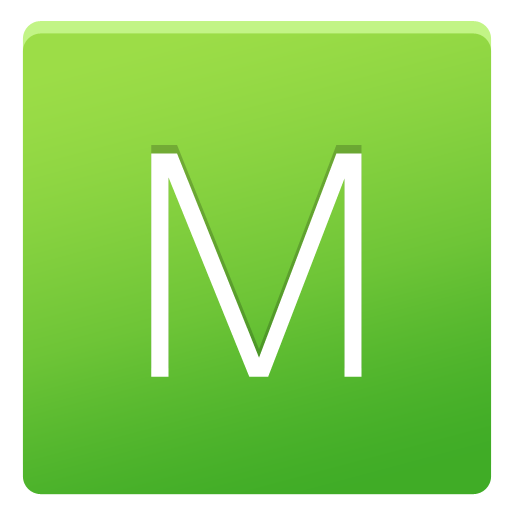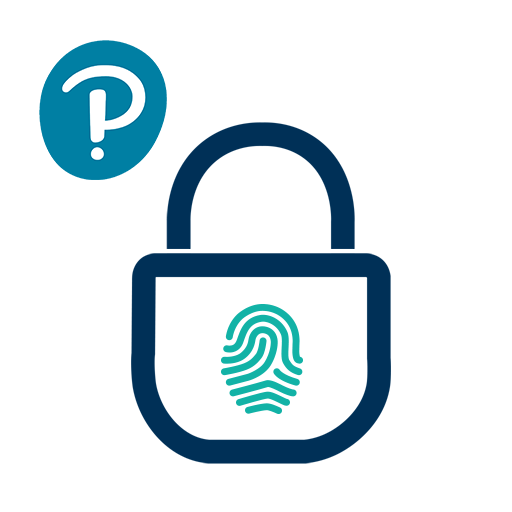
Pearson Employee Authenticator
Spiele auf dem PC mit BlueStacks - der Android-Gaming-Plattform, der über 500 Millionen Spieler vertrauen.
Seite geändert am: 13. April 2019
Play Pearson Employee Authenticator on PC
Pearson Employee Authenticator provides employees, contractors, and partners with a safer, more secure way to verify their identity when they log in to their Pearson myCloud account.
It uses Multi-Factor Authentication (MFA) – your username and password, plus a touch or security code – to verify it’s you when you log into your myCloud account.
Once registered, it is simple and fast to use.
You can install the app on either your Pearson-managed or personal device.
Features:
- Easy, quick set-up using QR codes
- Support for ‘Touch To Verify’ authentication
- Support for ‘Security Code’ generation
Permissions required:
Camera access: to scan QR codes for MFA registration
Notifications: to receive the Touch to Verify notifications
Network access: to respond to the Touch To Verify notifications*
Fingerprint: to have Android verify you using your fingerprint**
Storage: to store your MFA settings
* No network access is required to use Security Code verification.
** This app does NOT have access to your fingerprint biometric data.
Spiele Pearson Employee Authenticator auf dem PC. Der Einstieg ist einfach.
-
Lade BlueStacks herunter und installiere es auf deinem PC
-
Schließe die Google-Anmeldung ab, um auf den Play Store zuzugreifen, oder mache es später
-
Suche in der Suchleiste oben rechts nach Pearson Employee Authenticator
-
Klicke hier, um Pearson Employee Authenticator aus den Suchergebnissen zu installieren
-
Schließe die Google-Anmeldung ab (wenn du Schritt 2 übersprungen hast), um Pearson Employee Authenticator zu installieren.
-
Klicke auf dem Startbildschirm auf das Pearson Employee Authenticator Symbol, um mit dem Spielen zu beginnen