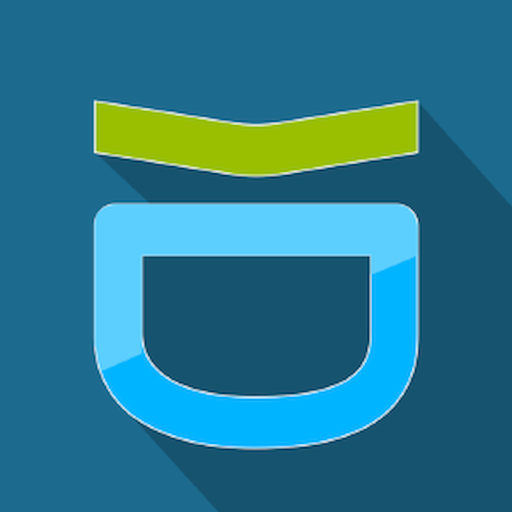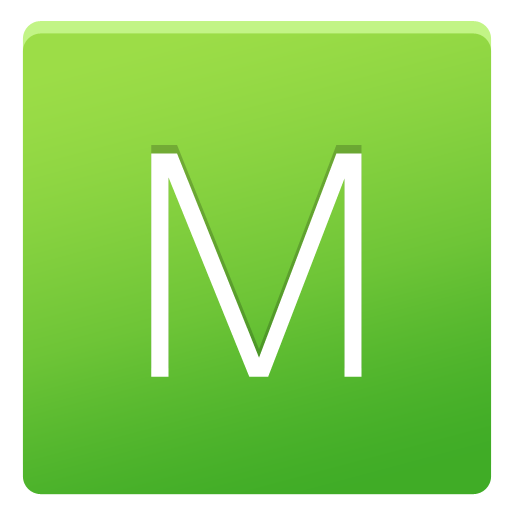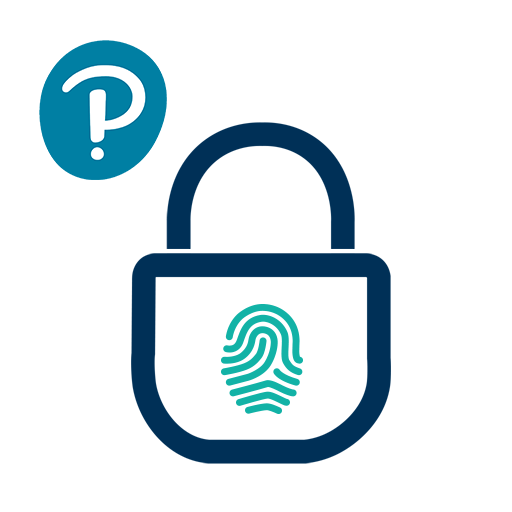
Pearson Employee Authenticator
Graj na PC z BlueStacks – Platforma gamingowa Android, która uzyskała zaufanie ponad 500 milionów graczy!
Strona zmodyfikowana w dniu: 13 kwietnia 2019
Play Pearson Employee Authenticator on PC
Pearson Employee Authenticator provides employees, contractors, and partners with a safer, more secure way to verify their identity when they log in to their Pearson myCloud account.
It uses Multi-Factor Authentication (MFA) – your username and password, plus a touch or security code – to verify it’s you when you log into your myCloud account.
Once registered, it is simple and fast to use.
You can install the app on either your Pearson-managed or personal device.
Features:
- Easy, quick set-up using QR codes
- Support for ‘Touch To Verify’ authentication
- Support for ‘Security Code’ generation
Permissions required:
Camera access: to scan QR codes for MFA registration
Notifications: to receive the Touch to Verify notifications
Network access: to respond to the Touch To Verify notifications*
Fingerprint: to have Android verify you using your fingerprint**
Storage: to store your MFA settings
* No network access is required to use Security Code verification.
** This app does NOT have access to your fingerprint biometric data.
Zagraj w Pearson Employee Authenticator na PC. To takie proste.
-
Pobierz i zainstaluj BlueStacks na PC
-
Zakończ pomyślnie ustawienie Google, aby otrzymać dostęp do sklepu Play, albo zrób to później.
-
Wyszukaj Pearson Employee Authenticator w pasku wyszukiwania w prawym górnym rogu.
-
Kliknij, aby zainstalować Pearson Employee Authenticator z wyników wyszukiwania
-
Ukończ pomyślnie rejestrację Google (jeśli krok 2 został pominięty) aby zainstalować Pearson Employee Authenticator
-
Klinij w ikonę Pearson Employee Authenticator na ekranie startowym, aby zacząć grę