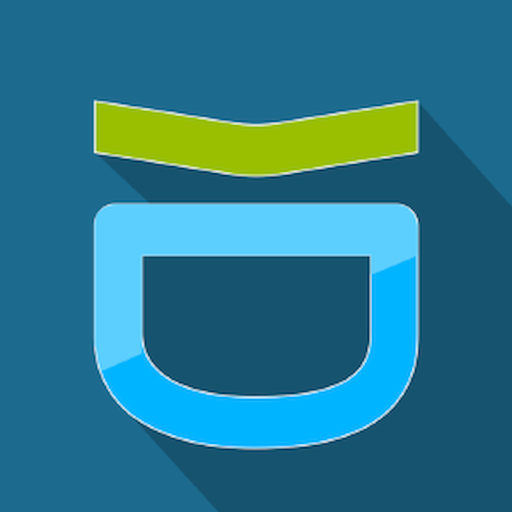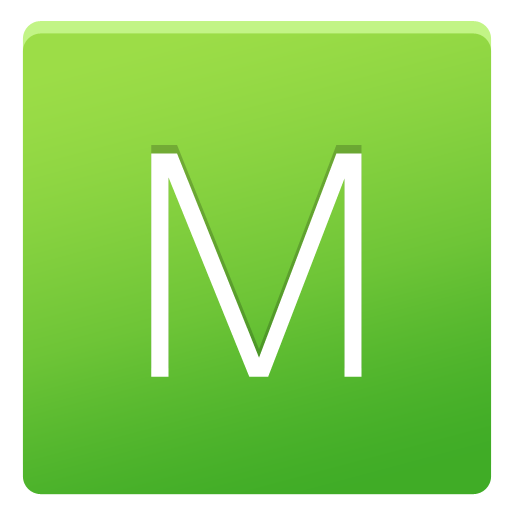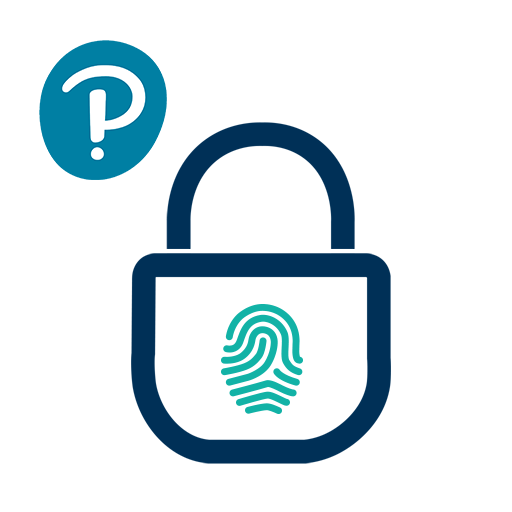
Pearson Employee Authenticator
เล่นบน PC ผ่าน BlueStacks - Android Gaming Platform ที่ได้รับความไว้วางใจจากเกมเมอร์ 500 ล้านคนทั่วโลก
Page Modified on: 13 เมษายน 2562
Play Pearson Employee Authenticator on PC
Pearson Employee Authenticator provides employees, contractors, and partners with a safer, more secure way to verify their identity when they log in to their Pearson myCloud account.
It uses Multi-Factor Authentication (MFA) – your username and password, plus a touch or security code – to verify it’s you when you log into your myCloud account.
Once registered, it is simple and fast to use.
You can install the app on either your Pearson-managed or personal device.
Features:
- Easy, quick set-up using QR codes
- Support for ‘Touch To Verify’ authentication
- Support for ‘Security Code’ generation
Permissions required:
Camera access: to scan QR codes for MFA registration
Notifications: to receive the Touch to Verify notifications
Network access: to respond to the Touch To Verify notifications*
Fingerprint: to have Android verify you using your fingerprint**
Storage: to store your MFA settings
* No network access is required to use Security Code verification.
** This app does NOT have access to your fingerprint biometric data.
เล่น Pearson Employee Authenticator บน PC ได้ง่ายกว่า
-
ดาวน์โหลดและติดตั้ง BlueStacks บน PC ของคุณ
-
ลงชื่อเข้าใช้แอคเคาท์ Google เพื่อเข้าสู่ Play Store หรือทำในภายหลัง
-
ค้นหา Pearson Employee Authenticator ในช่องค้นหาด้านขวาบนของโปรแกรม
-
คลิกเพื่อติดตั้ง Pearson Employee Authenticator จากผลการค้นหา
-
ลงชื่อเข้าใช้บัญชี Google Account (หากยังไม่ได้ทำในขั้นที่ 2) เพื่อติดตั้ง Pearson Employee Authenticator
-
คลิกที่ไอคอน Pearson Employee Authenticator ในหน้าจอเพื่อเริ่มเล่น