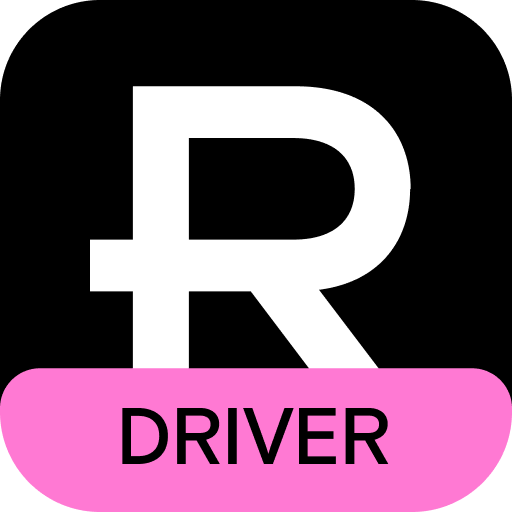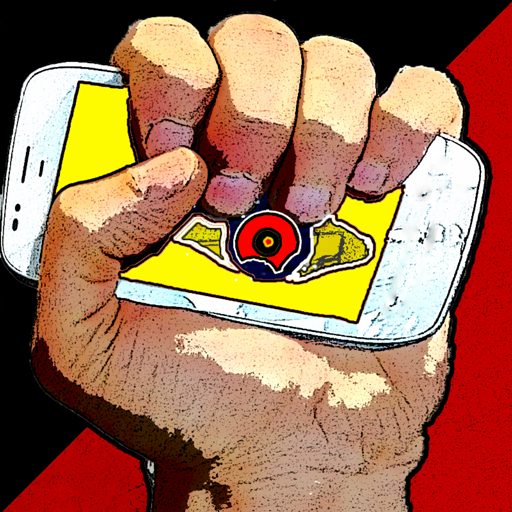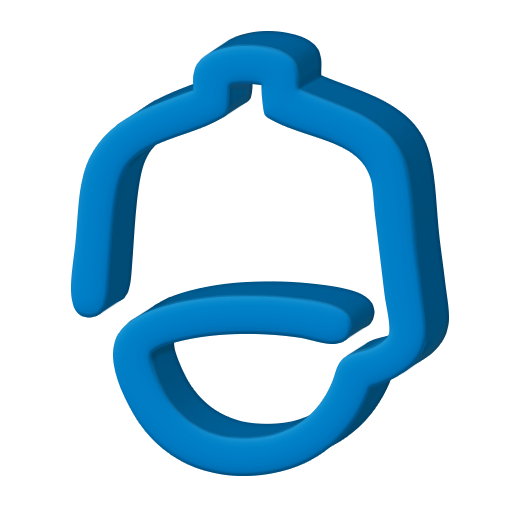
Pelco Mobile™
Play on PC with BlueStacks – the Android Gaming Platform, trusted by 500M+ gamers.
Page Modified on: February 5, 2019
Play Pelco Mobile™ on PC
Features:
• View live and recorded video from cameras attached to VideoXpert, Digital Sentry, and Endura SM5200 systems
• View live images directly from Pelco IP Cameras operating on Sarix firmware version 1.7.x (or later)
• Search function makes finding cameras easy
• Control PTZ cameras attached to a VideoXpert, DS, or SM5200 system
• Onscreen application help
• Tag Searches makes organizing the cameras easier.
• Optera 180/270/360 support through VxStorage for Live/PTZ.
• Digital PTZ on NonPTZ Cameras
• EVO Camera support
• Triggering Preset/Patterns
• VideoXpert: Support for video bookmarking
• VideoXpert: Support for viewing/acknowledging events
Requirements:
• VideoXpert requires version 1.9 or later
• Digital Sentry – requires version 7.3.54 or later. Digital Sentry versions earlier than 7.8 require the DS Web Service, available on Pelco.com.
• Endura – requires v1.0 or later SM5200 System Manager; PTZ and Recorded video require v1.4 or later
• Pelco Aggregation - requires v1.0 or above Pelco Aggregation server
• Pelco IP camera direct connection – requires Sarix firmware version 1.7.x or above
• Network access to the desired cameras and systems is required to view video feeds via Wi-Fi or 3G/4G connection
Play Pelco Mobile™ on PC. It’s easy to get started.
-
Download and install BlueStacks on your PC
-
Complete Google sign-in to access the Play Store, or do it later
-
Look for Pelco Mobile™ in the search bar at the top right corner
-
Click to install Pelco Mobile™ from the search results
-
Complete Google sign-in (if you skipped step 2) to install Pelco Mobile™
-
Click the Pelco Mobile™ icon on the home screen to start playing