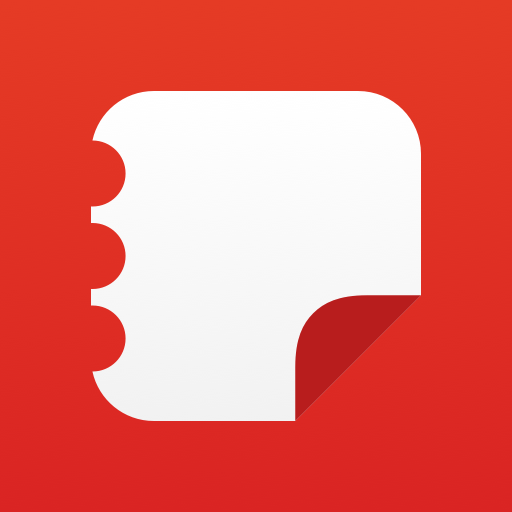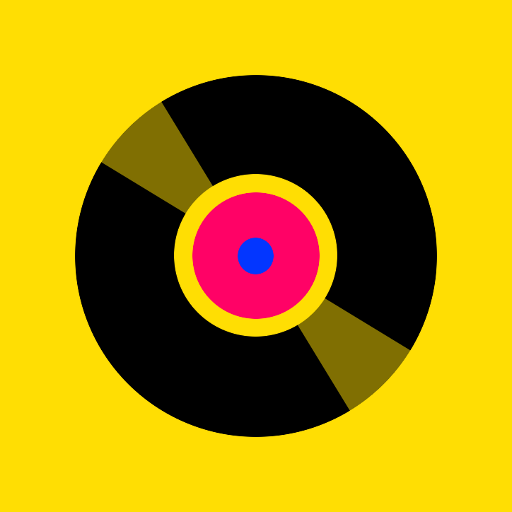
OneMusic
Play on PC with BlueStacks – the Android Gaming Platform, trusted by 500M+ gamers.
Page Modified on: January 25, 2020
Play OneMusic on PC
• Stream your music library from Google Drive so you can listen and create a playlist on the go
• The app will discover all your music files (mp3 files) from your Google Drive and create a catalog in the app for you to listen
• You can even download your music files for offline listening
• Sync your YouTube playlists you created from YouTube website so you can also view those videos directly within the app
• Note that for YouTube videos, you can only view while the screen is on. When the screen is off, the video will stop playing. This is YouTube policy.
• Note that we only discover the MP3 files from your Google Drive and the files will only be accessed from your device. We never store any of your files on any server other than on your device.
Play OneMusic on PC. It’s easy to get started.
-
Download and install BlueStacks on your PC
-
Complete Google sign-in to access the Play Store, or do it later
-
Look for OneMusic in the search bar at the top right corner
-
Click to install OneMusic from the search results
-
Complete Google sign-in (if you skipped step 2) to install OneMusic
-
Click the OneMusic icon on the home screen to start playing