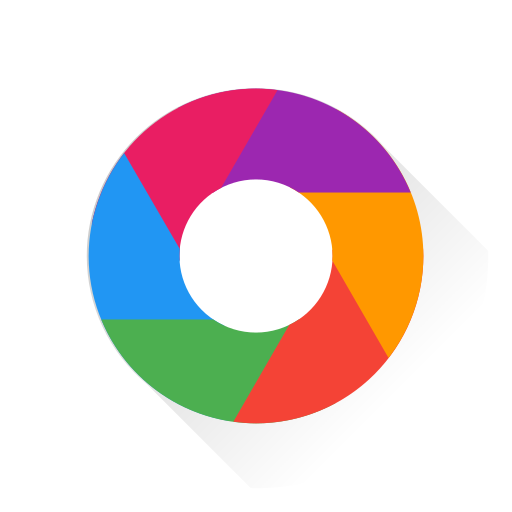このページには広告が含まれます
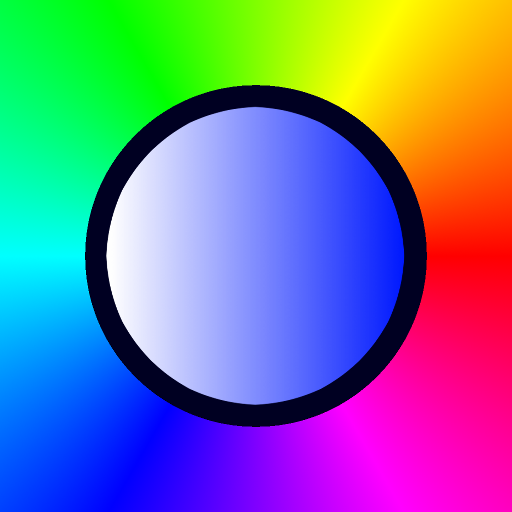
Hue Switcher for Philips Hue Bridges
住まい&インテリア | IoT Switch
BlueStacksを使ってPCでプレイ - 5憶以上のユーザーが愛用している高機能Androidゲーミングプラットフォーム
Play Hue Switcher for Philips Hue Bridges on PC
Hue Switcher is a third party application which has been designed to enable the fastest and most intuitive control of your Philips Hue Bridge Lighting System. Hue Switcher is designed only for Philips Hue Bridges.
Philips Hue Products: https://amzn.to/2OgB8lV
WARNING: Some Lavas* contain rapid bursts of light, please use at your own risk. See Disclaimer below.
Manage Light Groups:
• Lava Lamp: Choose from 40+ custom designed Lava Scenes or create your own!
• Auto Color Generator allows you to create and place a pattern of colors onto any size Light Group.
• Create, Delete, Retrieve and Rename Light Groups on your Philips Hue Bridge.
• Lights can be assigned to more than one Light Group.
Accessory Programming:
• Create trigger events using many different options for Hue accessories such as the Hue Tap, Dimmer Switch, and Motion Sensor.
Scenes:
• Create Scenes with unique settings for every Light in the specified Light Group.
• Save Scenes to sliding bars that can be assigned to different Rooms in your home.
• Scenes are automatically saved to your Philips Hue Bridge using the current Light settings, even if you didn't specify Light settings when creating the Scene - Hue Bridge records what your lights currently look like upon creation.
• Set Transition Times (0.2 seconds - 60 minutes) to gradually fade lights on or off.
Rooms:
• Create Rooms to house different collections of scene sliders.
• Dimmer switches each control a unique Scene saved to your Philips Hue Bridge.
• NOTE: Hue Switcher Rooms are not related at all to the Philips Hue API Rooms. Rooms are stored locally in the app to lessen Light Group / Room confusion generated by the official application.
Manage Lights:
• Filter Lights shown in list by Light Group drop down selector.
• Create, Delete, Retrieve, and Rename Lights on your Philips Hue Bridge.
Scene Light Schedules:
• Create Light Schedules to trigger Scenes at certain times of the day, recurring on all or certain days of the week.
• Automate your Entry Way lights, Back Yard lights, Front Porch, Balcony, Aquarium, etc...
• Create a "Light Alarm Clock" by triggering a scene with a 5 minute Transition Time in the morning.
Multi-Bridge Support
Instructions: http://www.hueswitcher.com/instructions
System Requirements:
**** Developed for Second Gen. Hue Bridge, Version 1.14+****
This app has been optimized based on the Philips Hue API. We highly recommend that you keep your bridge up to date to enable the latest features and maintain compatibility.
Place older Android 5.0+ devices strategically throughout your home for the fastest light control.
Terms and Conditions:
IoT Switch LLC takes no responsibility for any harm, bodily or otherwise, you may cause to yourself or others when using this application. This application integrates many different technologies and therefore has many different potential points of failure. Because of this, we do not guarantee that this app will work 100% of the time. All purchases of the "Remove Ads" in-app product are final and no refunds or exchanges are allowed except for as required by state or federal law. This app gathers some anonymous usage statistics in order to better craft the User Experience. This app is not an official Philips Lighting Application. Using this app means you are also subject the the terms of use outlined in Philips Hue's API and EDK documentation which can be found here: https://developers.meethue.com/documentation/terms-use
And here: https://developers.meethue.com/content/edk-terms-use
You agree to these terms and conditions as well any terms and conditions outlined by Philips Hue when using this application.
*Using the fastest setting for certain Lavas can create rapid bursts of light. Strobe and Star Burst Lavas contain light bursts by default.
Philips Hue Products: https://amzn.to/2OgB8lV
WARNING: Some Lavas* contain rapid bursts of light, please use at your own risk. See Disclaimer below.
Manage Light Groups:
• Lava Lamp: Choose from 40+ custom designed Lava Scenes or create your own!
• Auto Color Generator allows you to create and place a pattern of colors onto any size Light Group.
• Create, Delete, Retrieve and Rename Light Groups on your Philips Hue Bridge.
• Lights can be assigned to more than one Light Group.
Accessory Programming:
• Create trigger events using many different options for Hue accessories such as the Hue Tap, Dimmer Switch, and Motion Sensor.
Scenes:
• Create Scenes with unique settings for every Light in the specified Light Group.
• Save Scenes to sliding bars that can be assigned to different Rooms in your home.
• Scenes are automatically saved to your Philips Hue Bridge using the current Light settings, even if you didn't specify Light settings when creating the Scene - Hue Bridge records what your lights currently look like upon creation.
• Set Transition Times (0.2 seconds - 60 minutes) to gradually fade lights on or off.
Rooms:
• Create Rooms to house different collections of scene sliders.
• Dimmer switches each control a unique Scene saved to your Philips Hue Bridge.
• NOTE: Hue Switcher Rooms are not related at all to the Philips Hue API Rooms. Rooms are stored locally in the app to lessen Light Group / Room confusion generated by the official application.
Manage Lights:
• Filter Lights shown in list by Light Group drop down selector.
• Create, Delete, Retrieve, and Rename Lights on your Philips Hue Bridge.
Scene Light Schedules:
• Create Light Schedules to trigger Scenes at certain times of the day, recurring on all or certain days of the week.
• Automate your Entry Way lights, Back Yard lights, Front Porch, Balcony, Aquarium, etc...
• Create a "Light Alarm Clock" by triggering a scene with a 5 minute Transition Time in the morning.
Multi-Bridge Support
Instructions: http://www.hueswitcher.com/instructions
System Requirements:
**** Developed for Second Gen. Hue Bridge, Version 1.14+****
This app has been optimized based on the Philips Hue API. We highly recommend that you keep your bridge up to date to enable the latest features and maintain compatibility.
Place older Android 5.0+ devices strategically throughout your home for the fastest light control.
Terms and Conditions:
IoT Switch LLC takes no responsibility for any harm, bodily or otherwise, you may cause to yourself or others when using this application. This application integrates many different technologies and therefore has many different potential points of failure. Because of this, we do not guarantee that this app will work 100% of the time. All purchases of the "Remove Ads" in-app product are final and no refunds or exchanges are allowed except for as required by state or federal law. This app gathers some anonymous usage statistics in order to better craft the User Experience. This app is not an official Philips Lighting Application. Using this app means you are also subject the the terms of use outlined in Philips Hue's API and EDK documentation which can be found here: https://developers.meethue.com/documentation/terms-use
And here: https://developers.meethue.com/content/edk-terms-use
You agree to these terms and conditions as well any terms and conditions outlined by Philips Hue when using this application.
*Using the fastest setting for certain Lavas can create rapid bursts of light. Strobe and Star Burst Lavas contain light bursts by default.
Hue Switcher for Philips Hue BridgesをPCでプレイ
-
BlueStacksをダウンロードしてPCにインストールします。
-
GoogleにサインインしてGoogle Play ストアにアクセスします。(こちらの操作は後で行っても問題ありません)
-
右上の検索バーにHue Switcher for Philips Hue Bridgesを入力して検索します。
-
クリックして検索結果からHue Switcher for Philips Hue Bridgesをインストールします。
-
Googleサインインを完了してHue Switcher for Philips Hue Bridgesをインストールします。※手順2を飛ばしていた場合
-
ホーム画面にてHue Switcher for Philips Hue Bridgesのアイコンをクリックしてアプリを起動します。