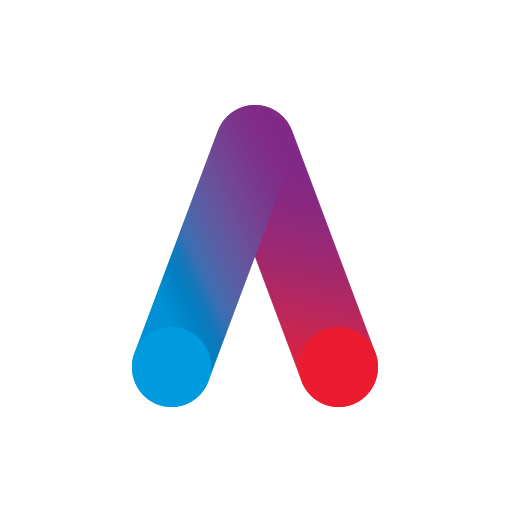DreamMapper
Jouez sur PC avec BlueStacks - la plate-forme de jeu Android, approuvée par + 500M de joueurs.
Page Modifiée le: 10 décembre 2019
Play DreamMapper on PC
DreamMapper provides all of the following:
• Bluetooth® data transfer from your Philips PAP;
• Daily feedback about your treatment and your therapy results;
• Personalize your treatment management by setting alerts and personal goals;
• Find the answers to your questions through a rich content including informational videos and guides;
• Receive notifications about your therapy and your DreamMapper compatible equipment;
Learn more about DreamMapper and the Philips devices it supports at www.dreammapper.com.
Philips CPAP devices treat Obstructive Sleep Apnea (OSA) so that you can sleep better at night and be more active during the day.
Part of the Dream Family
DreamMapper is part of the Dream Family from Philips Respironics. The Dream Family offers innovative, comprehensive sleep therapy technology like:
• DreamWear: It looks different because it is different. The ingenious open-face design provides exceptional comfort with an optimal fit, easy freedom of movement and the ability to choose your most comfortable sleep position. DreamWear is User-friendly in every possible way.
• DreamStation: Embrace your care with confidence with our most innovative obstructive sleep apnea (OSA) technology. With easy-to-navigate menus, remote diagnostics, a sleek, compact profile and incredibly quiet operation, DreamStation helps make it simple to start, customize and continue your OSA therapy.
• DreamStation Go: Whether you’re traveling for business or venturing out on the vacation of a lifetime, DreamStation Go provides an easy, reliable and portable PAP experience for users who refuse to compromise.
Philips DreamMapper has access to the following permissions:
Location
Approximate location (network-based): This is to set up Bluetooth communication. A location is required to acquire the pair.
Photos/Media/Files
Read the contents of your USB storage: This is needed to access the scanned and stored image that the camera takes of the Device Serial Number (DSN).
Storage
Read the contents of your USB storage: This is a way to access the DSN image that might be stored on the SD card (some Androids devices store images to the SD card). This is the default behavior when you ask for the Photo/Media/Files access.
Camera
Take pictures and videos: Used to scan the DSN.
Other reasons
Receive data from Internet: DreamMapper needs to communicate with its Data Center.
View network connections: Wi-Fi setup as well as the need for DreamMapper to communicate with its Data Center.
Pair with Bluetooth devices: First-time connection to another Bluetooth device.
Access Bluetooth settings: First-time connection to another Bluetooth device.
Full network access: DreamMapper needs to communicate with its Data Center.
Prevent device from sleeping: Prevents the phone from “going to sleep” while playing videos.
Jouez à DreamMapper sur PC. C'est facile de commencer.
-
Téléchargez et installez BlueStacks sur votre PC
-
Connectez-vous à Google pour accéder au Play Store ou faites-le plus tard
-
Recherchez DreamMapper dans la barre de recherche dans le coin supérieur droit
-
Cliquez pour installer DreamMapper à partir des résultats de la recherche
-
Connectez-vous à Google (si vous avez ignoré l'étape 2) pour installer DreamMapper
-
Cliquez sur l'icône DreamMapper sur l'écran d'accueil pour commencer à jouer